Stencils are powerful tools that help colocated, distributed, and remote teams work together to think, plan and create. Here are some of the ways you can collaborate with Moqups:
Wireframing
Mockup, design and prototype both websites and mobile apps with Common stencils, Smart Shapes and UI kits.
Diagramming
Map out structural and behavioral relationships – using Flowchart, UML, ERD Model and Use Case stencils – to create system diagrams, process maps, flowcharts, and sitemaps.
Whiteboarding
Use our Annotation stencils – in combination with the Pencil Tool and our Business Strategy templates – to brainstorm, capture ideas, develop concepts and plan implementations.
Data visualization
Visualize data, create business intelligence dashboards, mock up complex grids, and produce stunning infographics with our dedicated and fully editable Charts and Table stencils.
Content writing
Compose right within the context of your design with our flexible Text stencils. Rich text editing and a handy Character Counter help copywriters and content designers stay in sync.
To see practical use cases for all our stencils, check out our collection of free, curated Templates. Use these examples to jump-start your project, understand best-practices, or just to experiment.
Our Stencil Library includes stencils for all kinds of creative collaboration, including integrated UI kits for both mobile-app and web-page design – including iOS, Material Design, and Bootstrap.
To browse the Stencil Library, go to the Left Sidebar and click on the Stencils Tab. The tab will turn blue – and open the Stencils Panel.
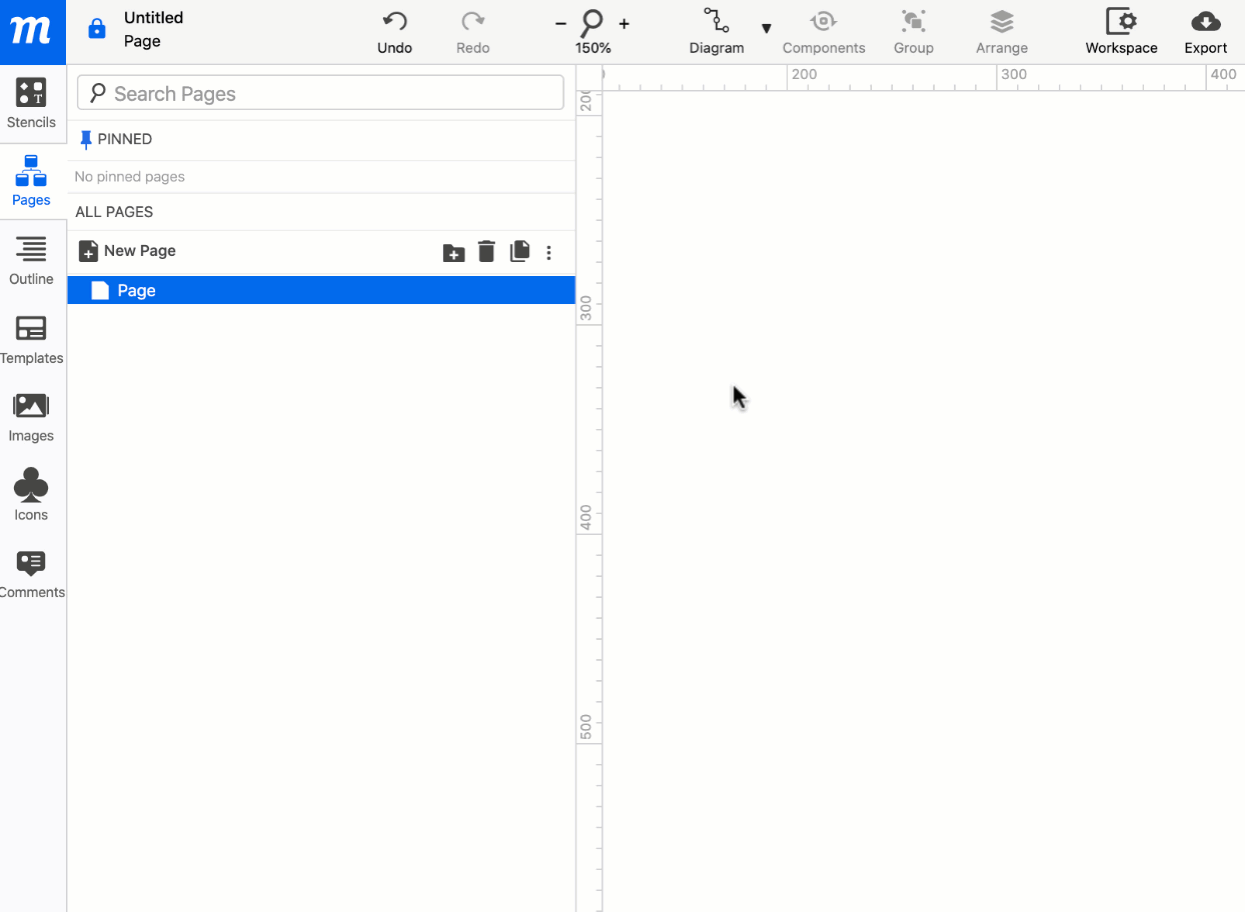
Once a stencil is added to a page, it is called an ‘object’. All objects share the same general formatting options, but many categories of stencils come with their own, dedicated set of additional controls.
In the following section, we’ll explain how to find stencils and add them to your project. We’ll show you both the general and category specific-formatting options. And, you’ll learn how to group them on the page, and organize them quickly and effectively in the Outline Panel.
In the next article, we’ll also demonstrate how you can use the Quick Draw toolkit – including the Pencil Tool – for fast annotation and swift mockups.
Still searching?
If you want to learn how to add Interactions to your objects, click here.