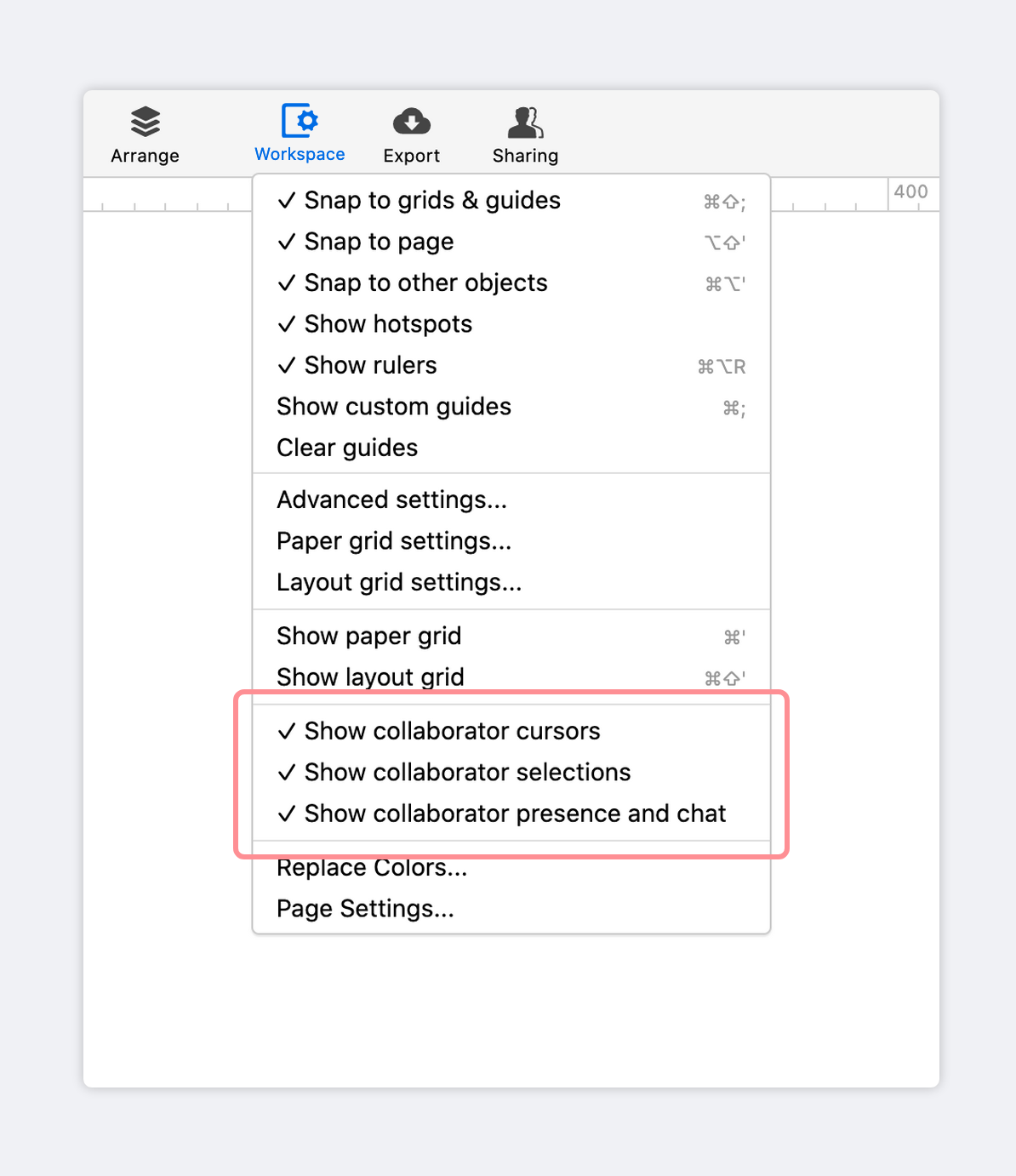Live Collaboration works in combination with Teams & Roles and Sharing & Permissions to help put the right information in front of the right people – at exactly the right time.
To collaborate and communicate effectively in real time, you want to be able to find your colleagues – instantly – and coordinate seamlessly as you start working together.
Our blog post, Introducing Team Roles, Project Permissions, and Improved Live Collaboration, explores how real-time editing works with our team management features to boost productivity. Check it out!
In this article, we explain how to use live presence to edit in real time, and how to chat with your collaborators as you work.
Live presence
Live presence lets you see who is actively collaborating on a project. Then, with a click, you can jump to the page they’re on, locate the objects they’ve selected, and follow their cursor as they edit.
To edit in real time:
In the lower-right corner of the page, you’ll find the Presence Bar, a string of avatars representing all the collaborators who have your project open in their browser.
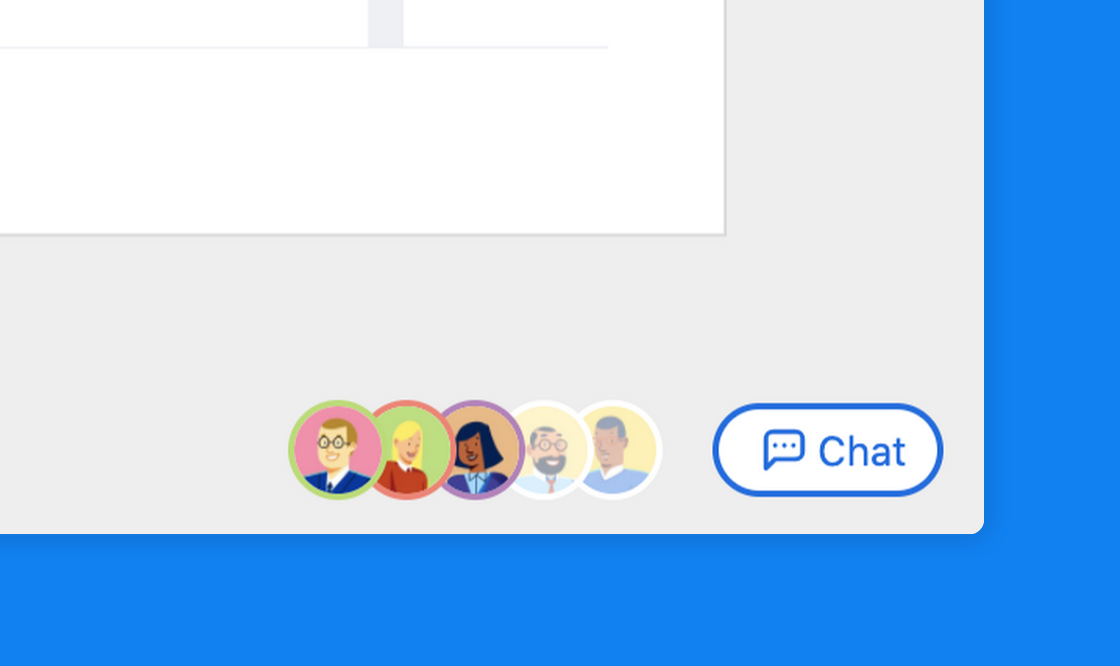
Avatars of those currently active on the project appear in full colour – and those who are inactive are dimmed.
Click on any collaborator’s avatar to jump right to the object they’ve selected. If they haven’t selected an object, you’ll be taken to the last page they’ve accessed.
Once you are on the same page as your collaborators, you’ll be able to follow their cursors as they work – and they can follow you in return – in order to edit in real time.
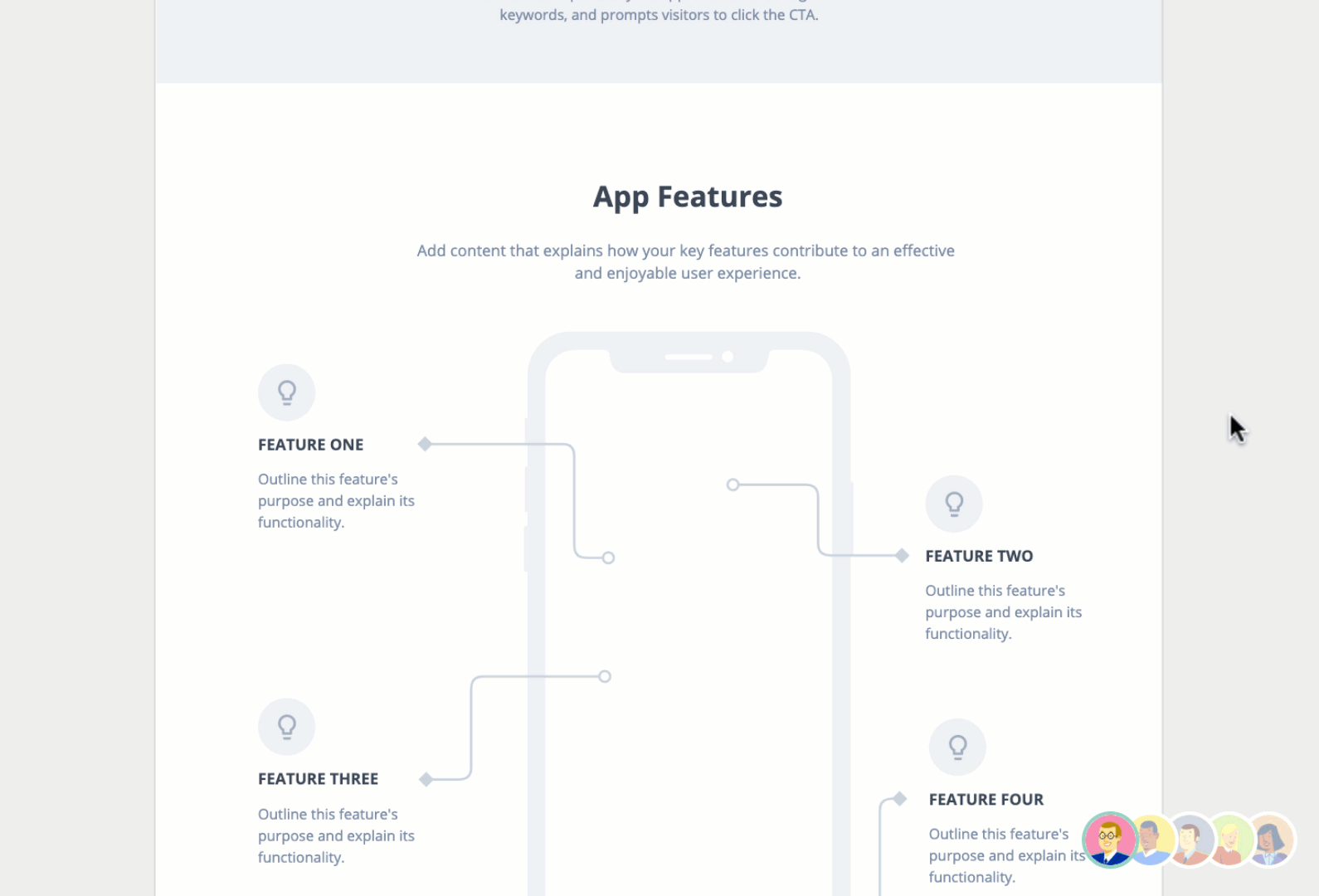
Live chat
With Chat, you can quickly get the attention of everyone collaborating on the project – so you can work out ideas, solve problems, and come to a quick consensus.
And, because the chat is persistent – meaning that it displays its full conversation history – it’s easy for absent collaborators to come up to speed once they join the project.
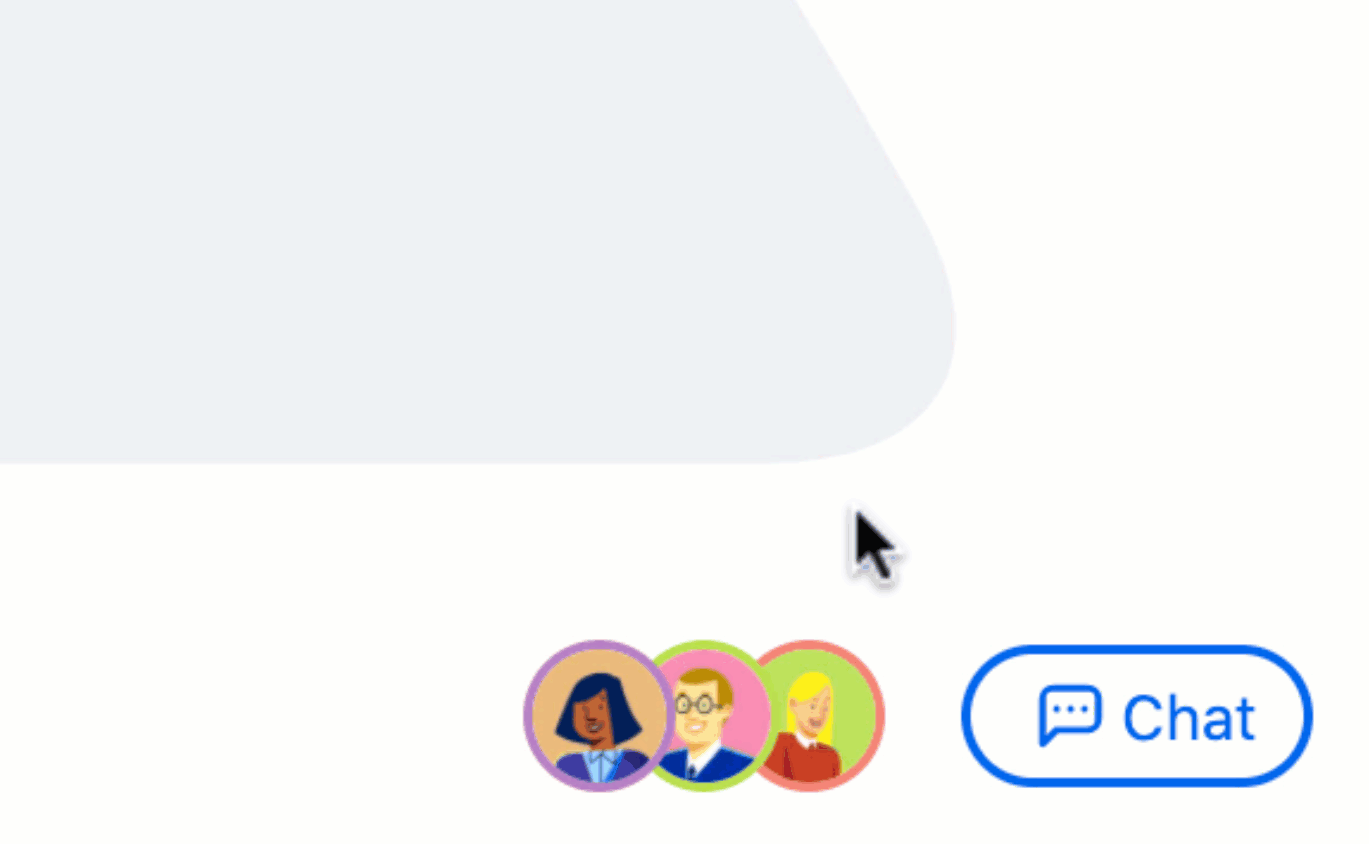
Show or hide collaborations tools
To show or hide collaborator cursors, selections, or presence and chat:
- Click on the Workspace button in the Top Toolbar
- Select or deselect the live collaborator options