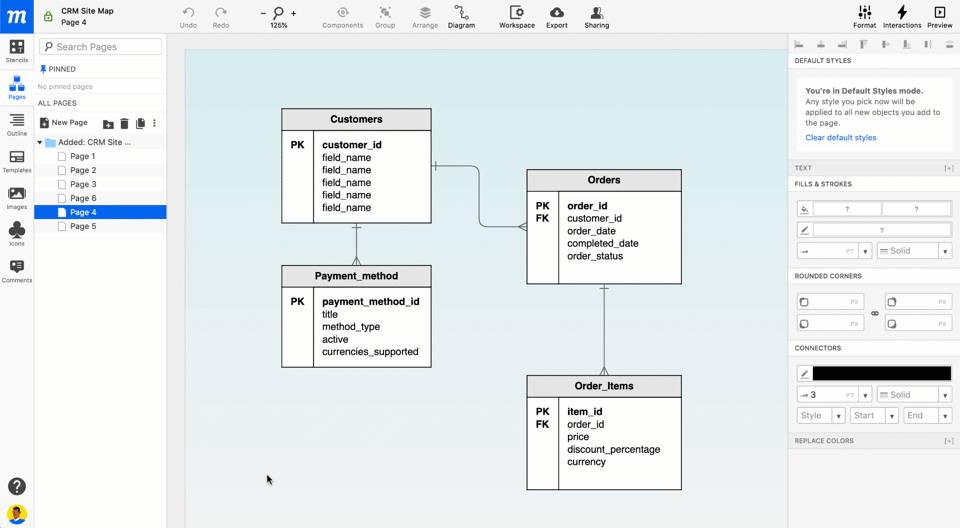In this article:
For easy storage and sharing, you can use our Dropbox integration to export PNG, PDF and HTML versions of your Moqups projects directly to your Dropbox account.
Who can use this feature?
You must already have a Dropbox account in order to use this integration.
Connect to Dropbox
To connect Moqups to your Dropbox account:
- Open the Account Setting Menu in the lower-left corner of the Left Sidebar
- Select Apps & Notifications from the Account Settings Menu
- Click on the Connect button in the Dropbox section
- Confirm access to your Dropbox account in the Pop-up Window
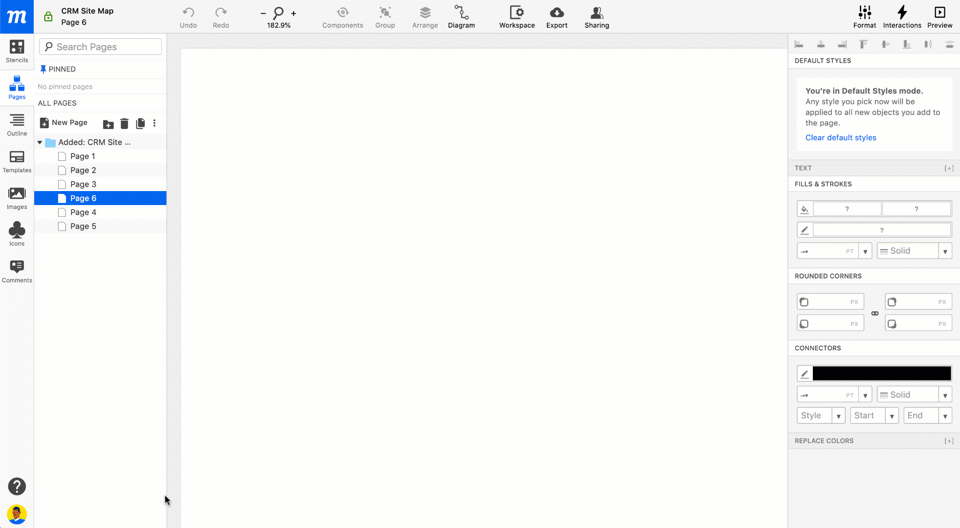
Export to Dropbox
There are several ways to access the Export function in Moqups, and you can read more about it in the Export article from the Projects section.
Here, we will look at one example: Exporting to Dropbox from the Top Toolbar.
To export a Moqups project to your Dropbox account:
- Click on the Export Button in the Top Toolbar
- At the top of the Export project dialog, choose your format: PNG, PDF or HTML
- Choose the format specific Export Options
- Select Dropbox as your export Destination
- Moqups will export your project directly to the Apps > Moqups folder of your Dropbox account
- If you haven’t already connected (see above), Moqups will prompt you to authorize and connect to Dropbox
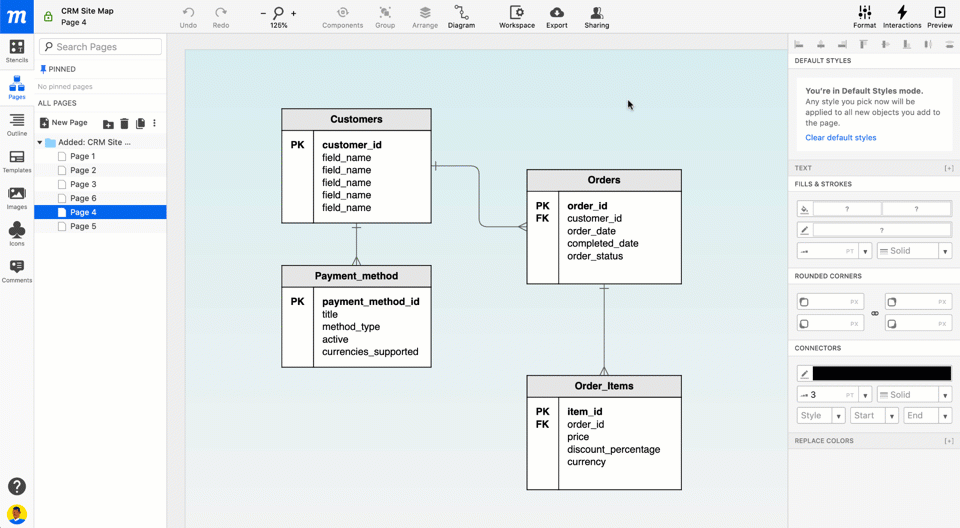
Disconnect from Dropbox
To disconnect Moqups from your Dropbox account:
- Open the Account Setting Menu in the lower-left corner of the Left Sidebar
- Select Apps & Notifications from the Account Settings Menu
- Go to the Apps & Notifications tab
- Click on the Disconnect button next to the Dropbox option