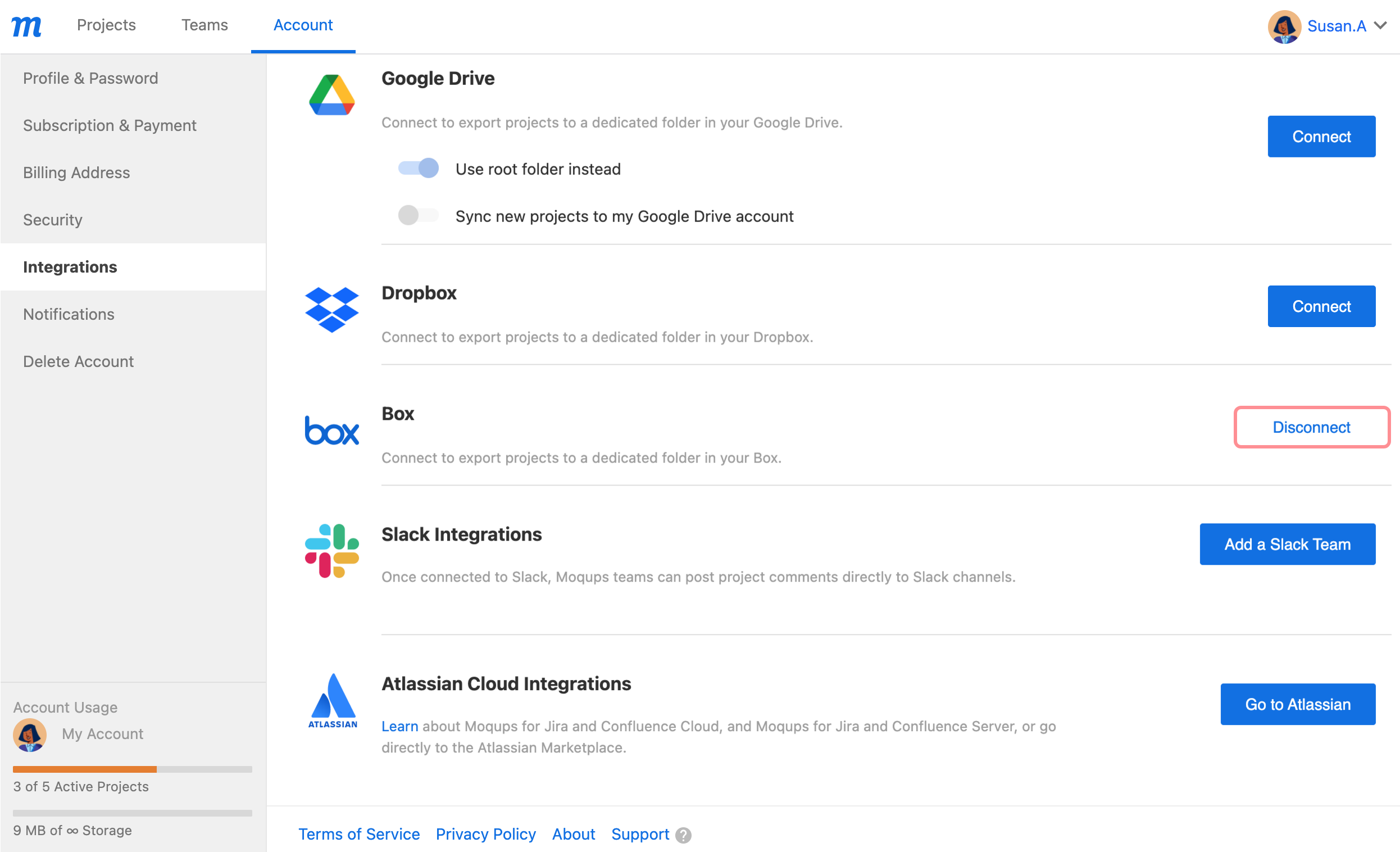For easy storage and sharing, you can use our Box integration to export PNG, PDF, and HTML versions of your Moqups projects directly to your Box account.
Who can use this feature?
You must already have a Box account in order to use this integration.
Connect to Box
To connect Moqups to your Box account:
- Select Account Settings from the Account menu in the lower Left Sidebar
- Choose the Integrations tab on the Account page
- Click on the Connect button in the Box section
- Grant access to your Box account in the Pop-up Window
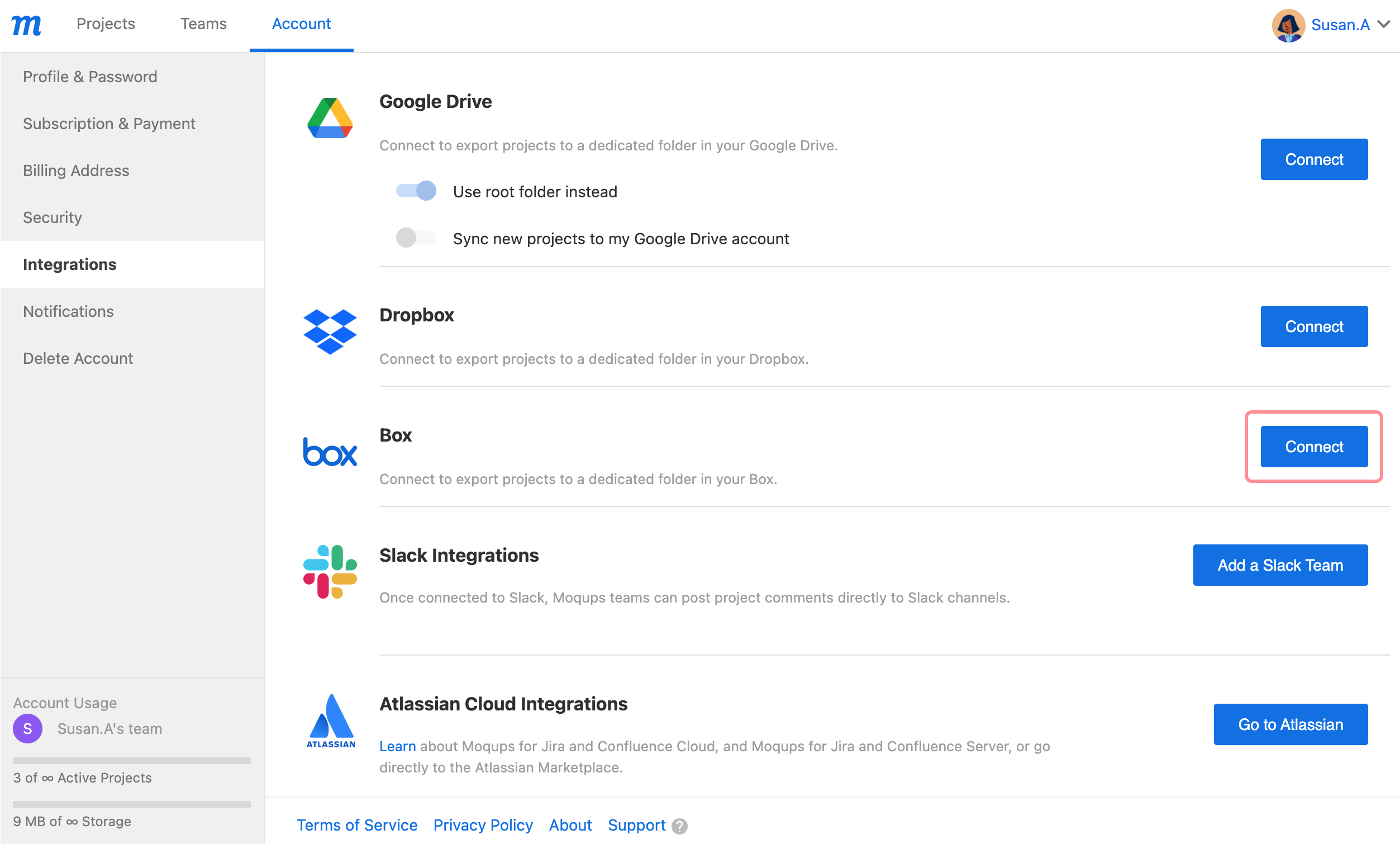
Export to Box
There are several ways to access the Export function in Moqups, and you can read more about it in the Export article from the Projects section.
Here, we will look at one example: Exporting to Box from the Top Toolbar.
To export a Moqups project to your Box account:
- Click on the Export Button in the Top Toolbar
- At the top of the Export project dialog, choose your format: PNG, PDF or HTML
- Choose the format specific Export Options
- Using the Export to… button, select Box
- Moqups will export directly to the All Files folder of your Box account
- If you haven’t already connected your Moqups account to Box (see above), Moqups will prompt you to authorize and connect
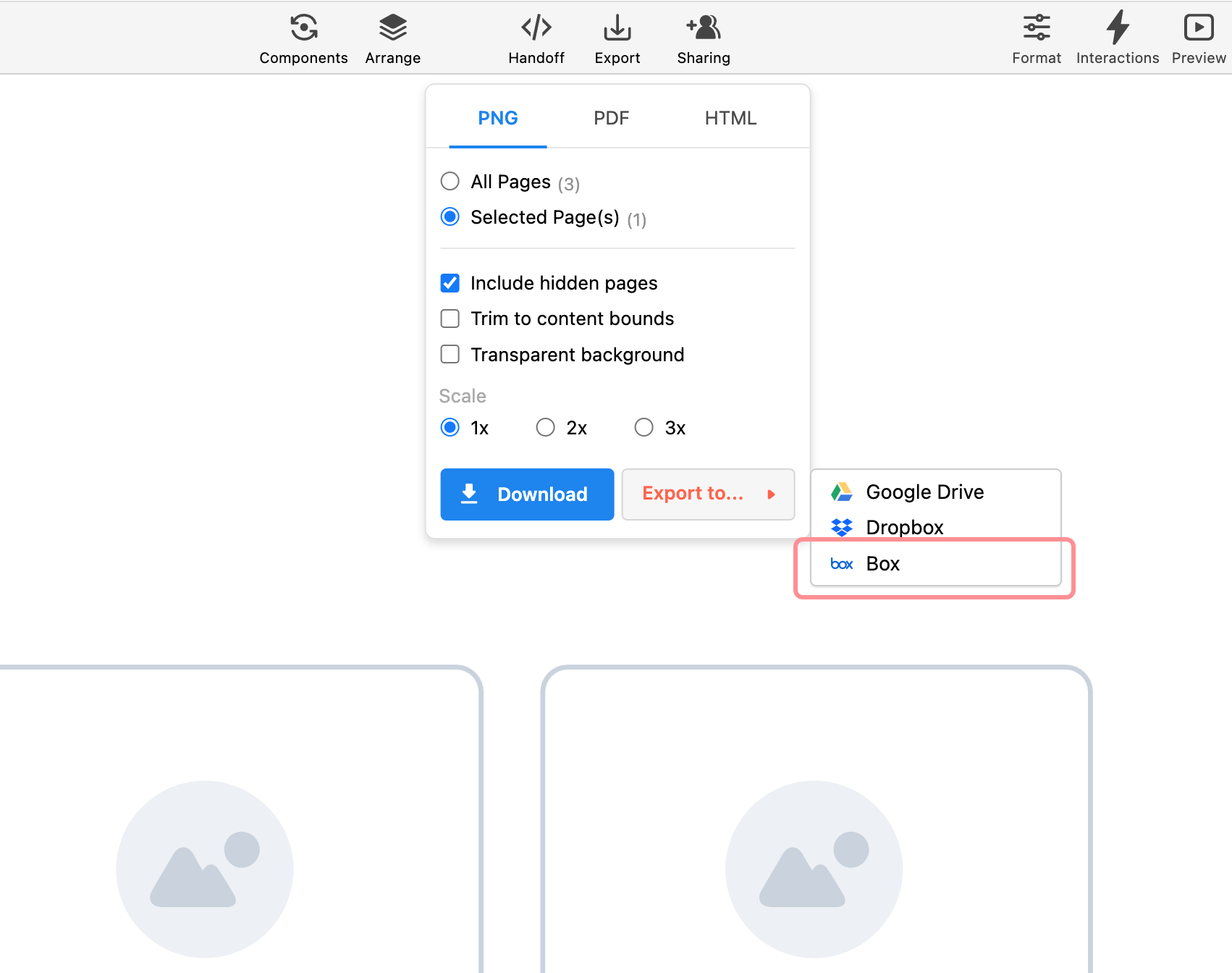
Disconnect from Box
To disconnect Moqups from your Box account:
- Select Account Settings from the Account menu in the lower Left Sidebar
- Choose the Integrations tab on the Account page
- Click on the Disconnect button next to the Box option