In this article:
This article covers some of the problems most frequently encountered by our users. The following are a few quick troubleshooting tips that you can try – either before reaching out to our Support Team, or while you await our response
My project won’t load
If you received an error message while trying to load your project, please contact support — this is something we will need to investigate for ourselves.
If you did not receive an error message, the problem is likely at your end – with your device, browser, or network. Here are some possible causes that you might want to investigate:
You Recently Updated Your Browser
Although we strive to test Moqups in all upcoming browser versions when available, just-released versions may occasionally affect our functionality. If available, try Moqups in a different browser: Google Chrome, Mozilla Firefox, and Apple’s Safari are some popular choices.
You’ve Recently Installed a Browser Extension
The vast majority of browser extensions are compatible with Moqups, but users have reported conflicts with a few extensions:
-
Grammarly: This grammar and spell-checking extension may cause the Moqups Text Editor to behave unpredictably while typing.
-
CORS Toggle: This, and similar extensions which change HTTP headers, may affect your ability to log into Moqups.
If you think a browser extension may be the cause of the problem, you can try disabling your extensions – one by one – to test which one might be affecting Moqups’ functionality.
In some browsers, using Incognito / Private Window will also disable extensions; that’s another good way to check Moqups without your browser’s extensions engaged.
There Have Been Changes Made to Your Network
Some corporate networks may filter traffic in a way that affects Moqups performance or functionality. If you consistently have problems loading and saving projects on a specific network, please consult your IT department about any limitations imposed on the traffic. For best results, Moqups needs a WebSocket connection.
You can try accessing Moqups from the same computer and browser, but on a different network, to identify if the network is the source of the problem.
Note that very large projects, containing several hundred pages, may take a while to load – but they should do so in under a minute in most network conditions.
My project won't save
First, make sure you're still connected to our servers. If you lose your Internet connection, an Offline icon will appear next to the project title.

If you lose your connection, make sure you don’t close your browser until you are able to reconnect. If the interruption is only temporary, your project should resync once the connection is re-established.
If you are connected, and the project is still stuck and not saving, the safest way to protect your changes is to save a fresh copy of the project, under a different name. To do this:
- Click on the Main Moqups Menu button and select Save as
- Enter a new title in order to avoid identically-named duplicates
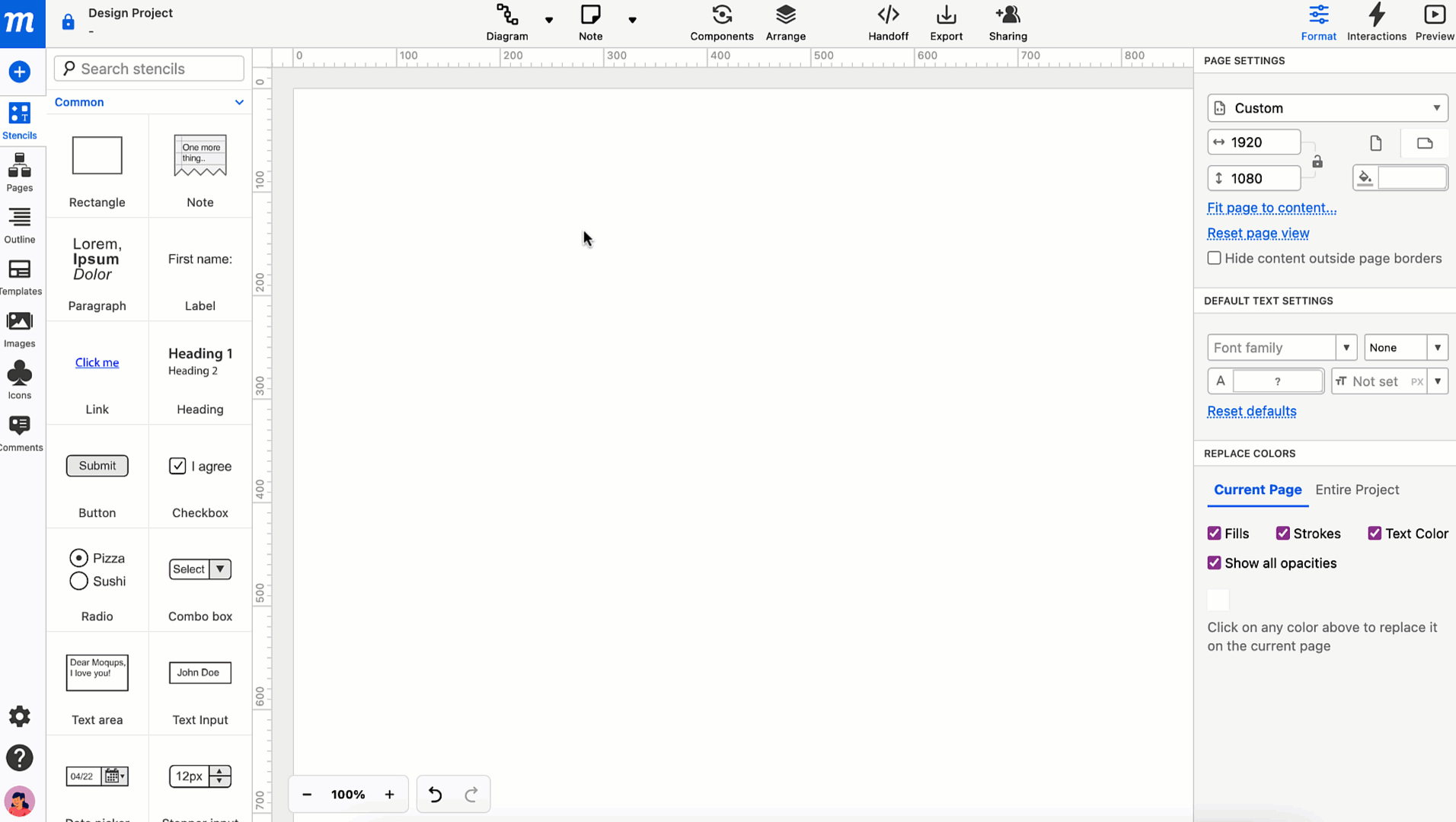
My project has disappeared
There are a number of possible reasons why your project may seem to have disappeared.
If you recently downgraded – from paid to a free plan, or from one of our older paid plans to one with a lower project quota – then the projects in excess of your new project quota will have been automatically archived, and you can restore them when you want.
If you can’t find your project in your Dashboard’s Project Page – in either the All Projects or the Archived Projects sections – then try using the Recover Projects feature to see if a local copy was saved in the browser.
If you still can’t find your project, then please contact support.
I don’t see the most recent changes I made to my project
One reason you might not see changes you’ve made to your project is that another collaborator made concurrent changes, and saved their version before you.
To make sure you save a version of the project – with your own changes – use the Recover Projects feature, and save the recovered project with a different name.
My project seems sluggish
There are a few typical symptoms of slower-than-normal performance:
- Jumping between pages takes too long
- Scrolling or Zooming freezes the page
- Selecting and moving objects lags a bit
Here are a number of solutions you can try:
-
Turn off the Coordinates tooltip:
- Click on the Workspace button in the Top Toolbar to open the dropdown
- Select Advanced Settings to open the Advanced Settings options
- Uncheck Show coordinates tooltip and press Done
-
Turn off Snap to other objects:
- Click on the Workspace button in the Top Toolbar to open the dropdown
- Uncheck Snap to other objects
-
Disable Drop Shadow:
- Press
Ctrl/Cmd+Ato select all objects - Navigate to the Drop Shadow section of the Format Panel
- Uncheck Enabled
- Press
-
Disable Paper Grid when working with large pages in Google Chrome:
- Click the Settings button on the left sidebar
- Uncheck the Show Paper Grid option
-
Disable Page Thumbnails for projects with a large number of objects:
- Click the Settings button on the left sidebar
- Select Advanced Settings to open the Advanced Settings options
- Uncheck Show page thumbnails on hover
-
Filter Effects (blur or drop shadow), especially applied to a large number of objects on the same page, can make some interactions slower. Try using these filters selectively, or try splitting your content over multiple pages.
-
Large page dimensions might affect performance. We recommend keeping the page size under 10,000 pixels. Smaller page sizes also help decrease the time it takes to export to PNG or PDF.
-
Exceedingly large images may cause slower performance; try slightly smaller file sizes.
-
Clear Moqups version storage from your browser. Our Recover Projects feature saves a backup of your projects every 90 seconds and stores a maximum of four versions of each project. Removing this storage may improve performance:
-
Click on the Moqups Main Menu button
-
Select the Recover Projects link to open the Recover Projects window
-
Click the Clear storage link in the upper-right corner
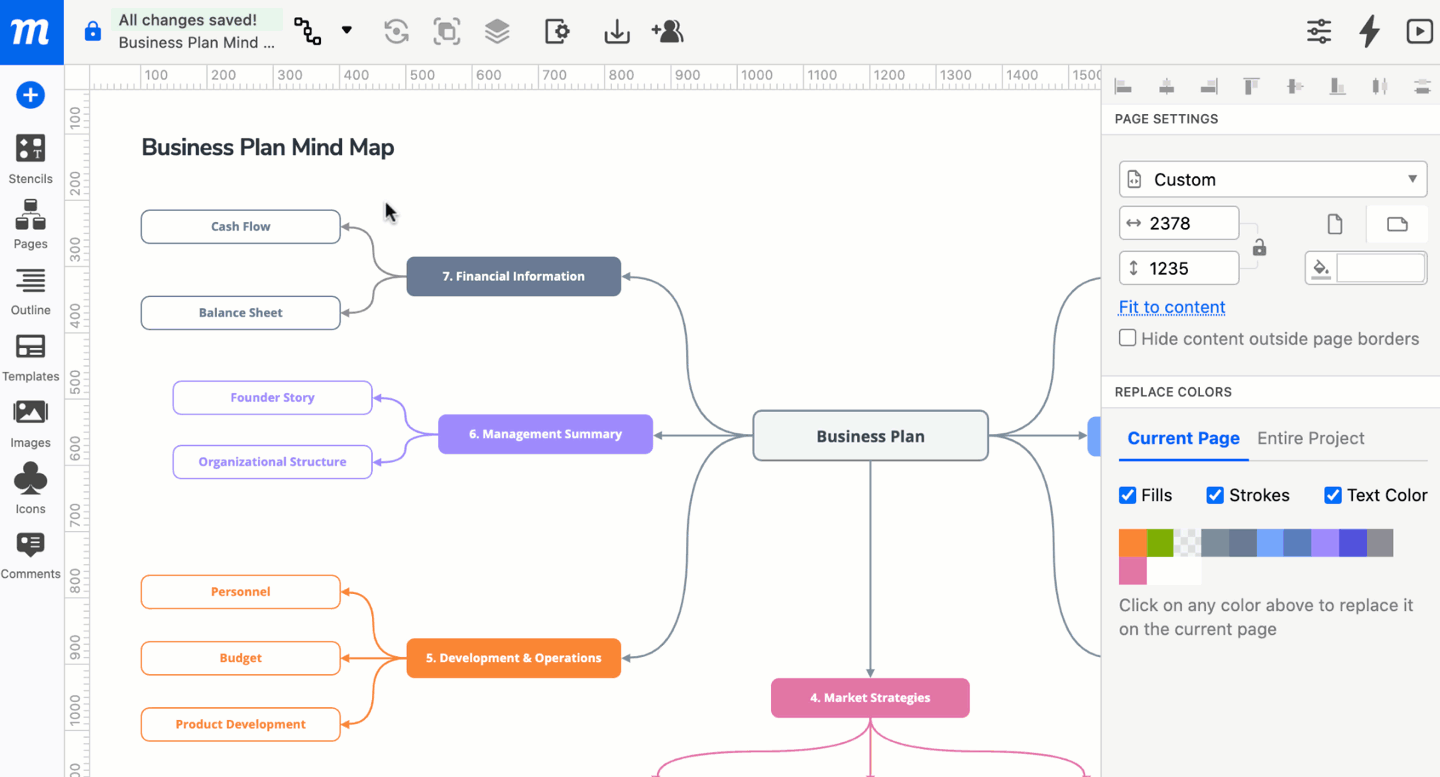
-
-
Chrome users can disable GPU Rasterization:
Chrome has been testing a number of experimental features for their browser. One of these – GPU Rasterization – has been affecting Moqups performance. Until Chrome solves all issues associated with GPU Rasterization, it’s best to turn off this feature.
-
Open a new tab in your Chrome browser
-
Type chrome://flags into the URL bar to open the Experimental Features page
-
Scroll down through the Experiments section and make sure the GPU rasterization feature is set to Disabled
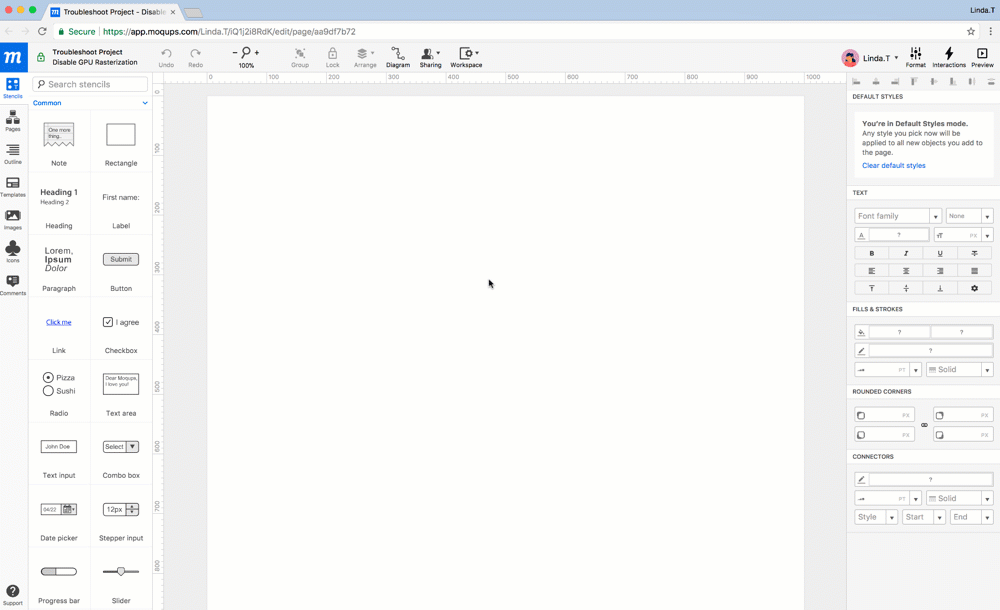
-
-
Long loading times or Browser “out of memory” message or Browser crash
When you open a project, all its content is loaded simultaneously. If your project contains a large number of pages and objects, this may increase its loading time.
A high volume of content can also cause the browser to exceed its own memory limit – causing the browser to display an “Out of Memory” message, or the browser page to crash entirely.
To avoid these problems, try limiting the number of heavy content pages, keeping projects to under 500 pages, and restricting page dimensions to 10000 pixels.