In this article:
Archiving is a way to store inactive projects for future use or reference. In their archived state, projects are saved, but can’t be viewed or edited. However, you can always restore them whenever you want to work with them again. Archived Projects are listed in the Dashboard, on the Project Page, under their own Archived Projects tab.
Who can use these features?
Archiving and Restoring projects is only available with paid plans.
Unlike deleting – which is final and irreversible – archiving is a reversible process with a number of uses:
Unlimited, Team, and Solo plans come with unlimited projects and storage, so subscribers to those plans don’t need to archive projects to ‘save storage space.’ However, these users might still want to archive old projects – to clean up their All Projects tab, and keep older projects from cluttering up their project searches.
Some older plans have project and storage quotas, so archiving is a good way for those subscribers to manage their number of active projects. If you’re subscribed to a plan with a project usage quota, you may want to archive projects when:
- Your project is finished and you want to free up your subscription quota space
- You’re downgrading your plan, and you want to store the excess projects. When you downgrade, all projects exceeding your new Subscription Quota will be automatically archived, starting with the oldest.
Users with our old Ultimate plan have no project limit – but do have a 20GB image storage quota – and can monitor that ongoing usage in Payments Tab or with the Account Usage counter.
In the following article, we will explain how to archive, restore, delete and recover projects – and, for subscribers to our old plans, we’ll explain how to monitor and manage your subscription quota.
Archive projects
To archive a project:
- Click on the Moqups Main Menu button
- Click on Open Projects to open the Project Window in the Dashboard
- Select All Projects from the Projects List
- Click on the More option to the right of the project’s title
- Select Archive from the dropdown menu to open the Archive project dialog
- Click the blue Archive button
- The project will appear in the Archived Projects category
Project and storage quota (old plans)
This Project and Storage Quota section only applies to subscribers of the Free plan, and our older Basic, Professional, and Ultimate plans, all of which have some combination of project and storage quotas.
All of our current Unlimited, Team, and Solo plans include unlimited projects and image storage.
To review the full details of your Current Plan – including your subscription price, status, and quota:
- Open the Account Menu in the upper right corner of the Top Toolbar
- Select Account Settings from the dropdown menu to open the Account Settings Window in the Dashboard
- Go to the Payments tab
- Details of your Current Plan are listed at the top of the page; you can also track your Account Usage in the lower left corner of your Dashboard’s Project Window.
- If you want to increase your quota, or get unlimited projects and storage, just click the Change Plan button.
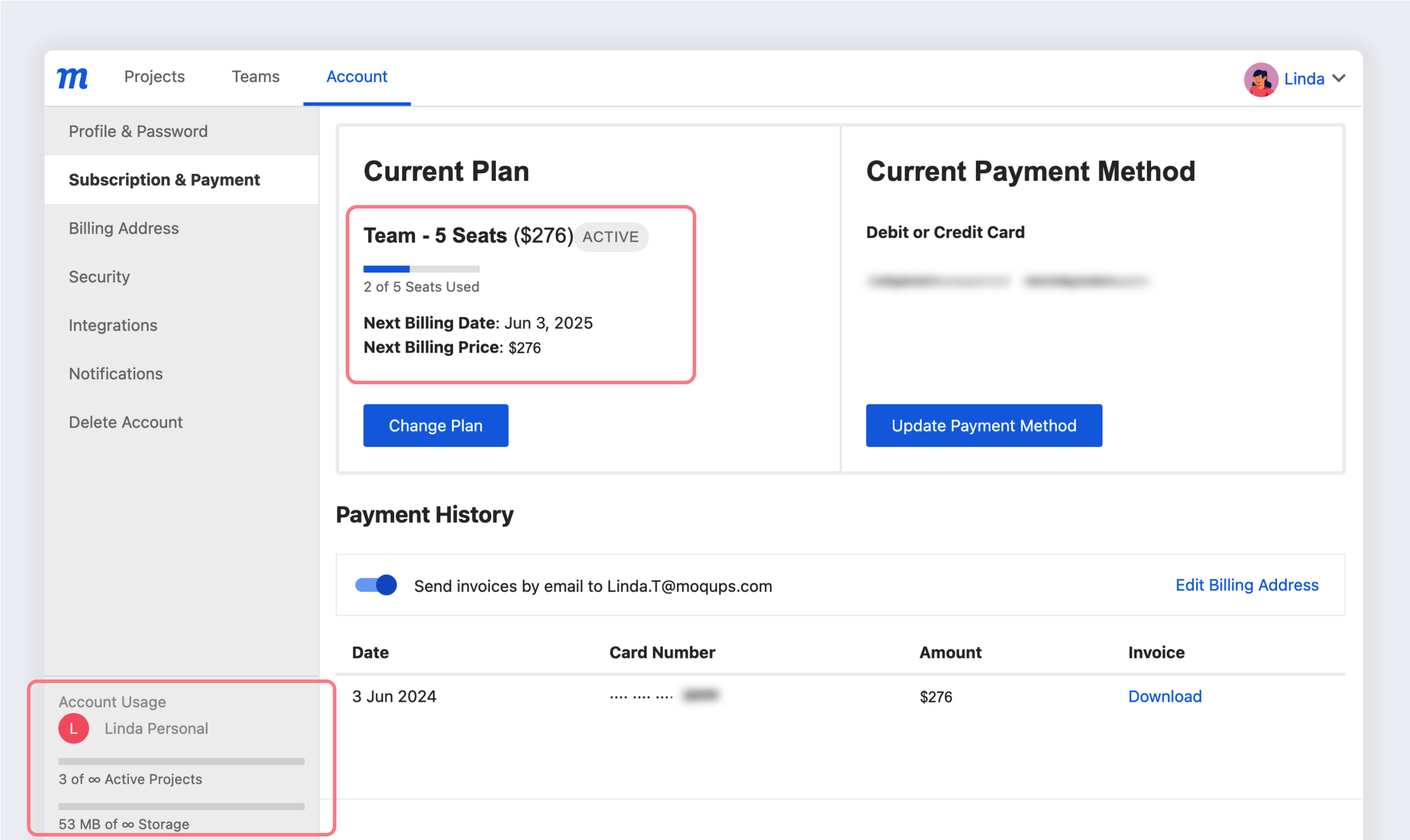
Restore projects
To work with an archived project, you’ll first need to Restore it. You can restore a project at any time - within the limits of your current subscription.
If you have downgraded to a Free plan, your archived projects remain as a legacy benefit. Within the quota of the Free plan, you can restore your archived projects, but won’t be able to archive new ones.
To restore a project:
- Click on the Moqups Main Menu button
- Click on Open Projects to open the Project Window in the Dashboard
- Select Archived Projects from the Projects List
- Click Restore to the far right of the project title to open the Restore Project dialog
- Click the blue Restore button
- The project will appear in the All Projects category
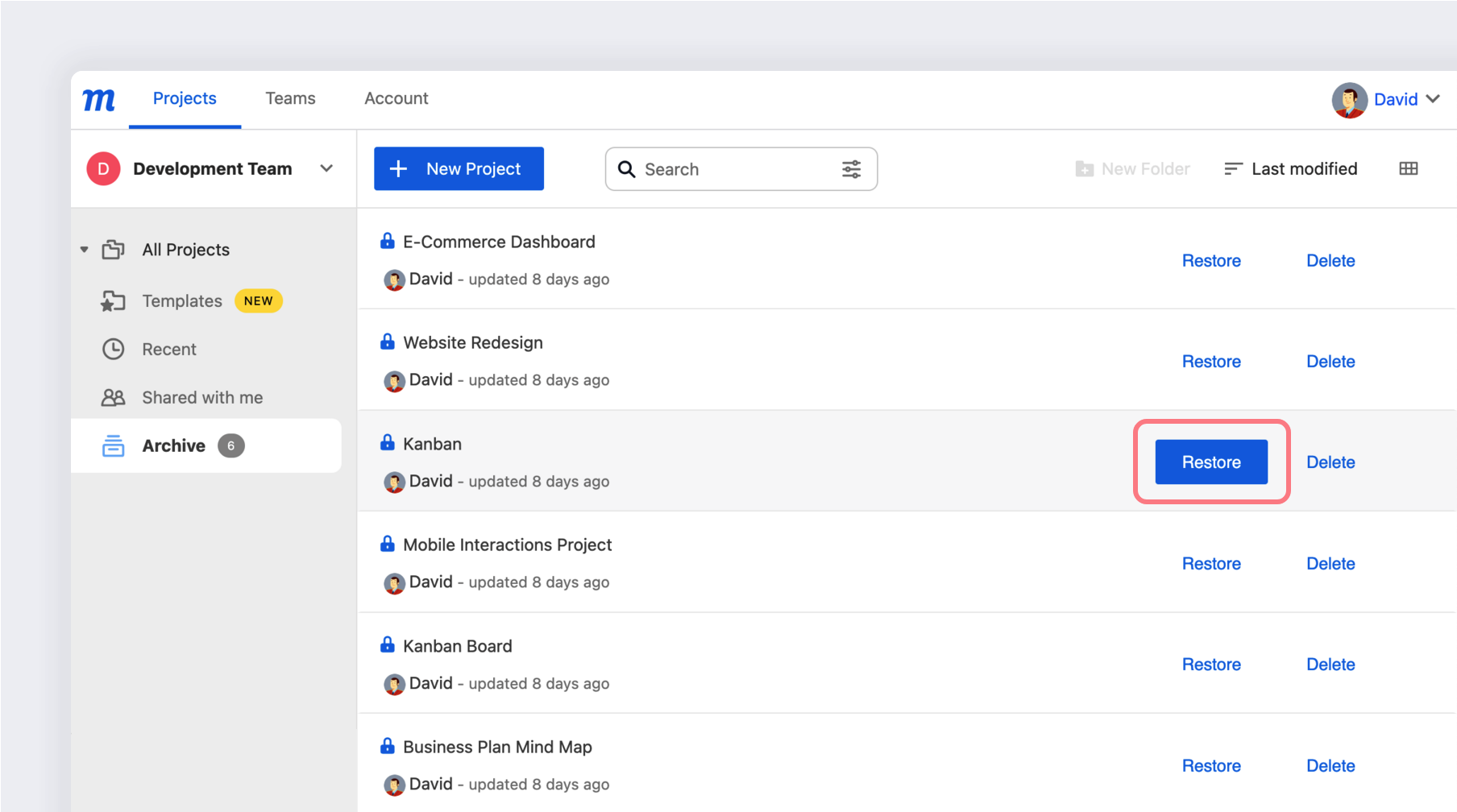
Delete projects
If you are absolutely sure you want to delete a project, please be advised that, after you click the Delete button in the Delete Project dialog, the action is irreversible.
To delete a project:
- Click on the Moqups Main Menu button
- Click on Open Projects to open the Project Window in the Dashboard
- Select All Projects from the Projects List
- Click on the More option to the far right of the project’s title
- Select Delete Permanently from the dropdown menu
- Click the Delete button in the confirmation dialog
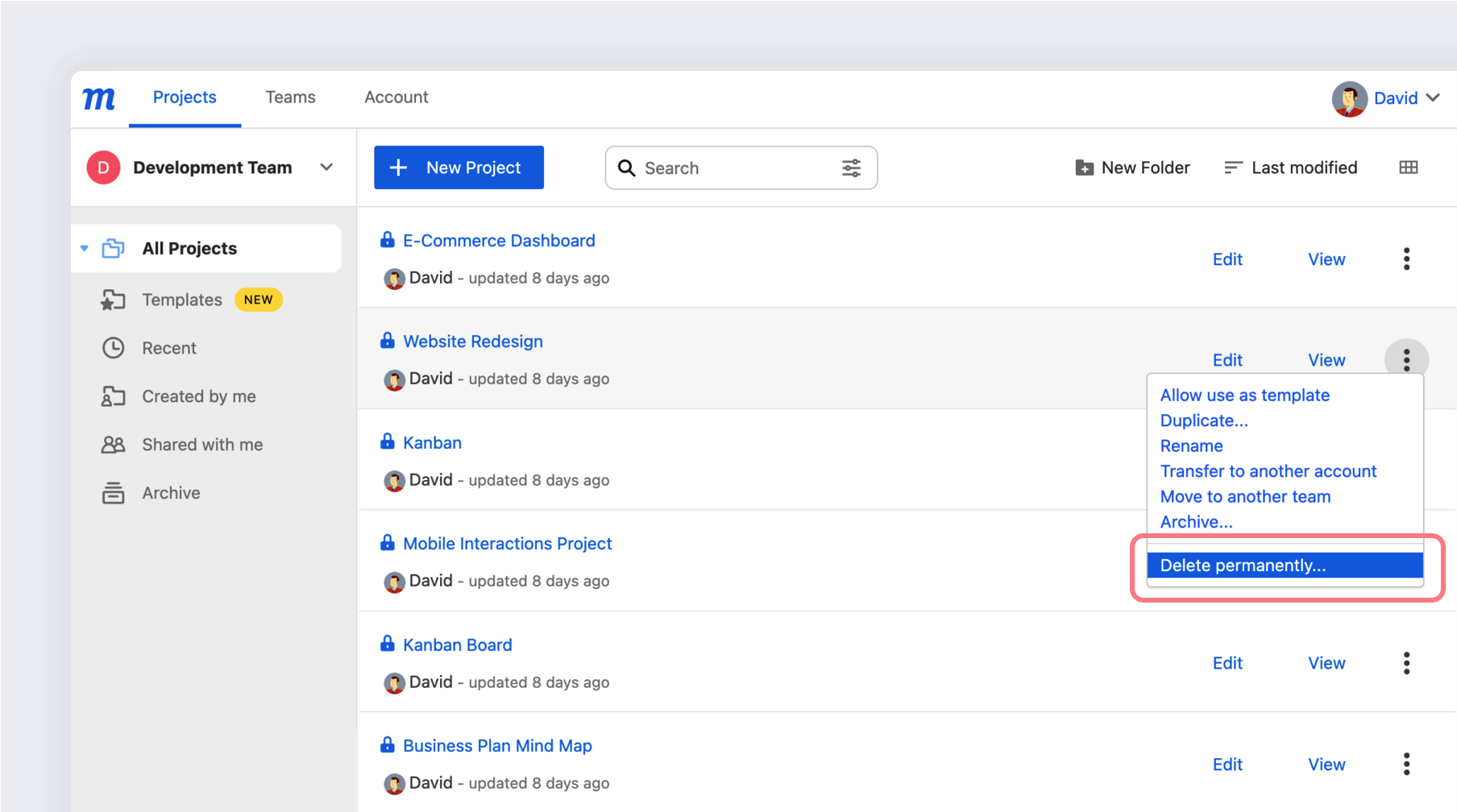
To protect your projects from accidental deletion, folders cannot be deleted while they still contain projects.
Recover projects
If you fear that you’ve lost your work – or accidentally deleted a project – you can always try using
Recover Projects. This feature saves a backup of your project every 90 seconds – and stores a maximum of four versions, three from your current session, and one from the previous day/session.
Within the Recover Projects window, the Clear storage link also allows you to delete all Moqups storage within your browser – including temporary, recoverable versions of projects – and may improve the app’s overall performance if you are working on very large projects.
Project versions are stored in your browser’s Moqups website information, so you’ll only be able to Recover Projects if you haven’t cleared your browsing data, and haven’t been using Incognito/Private browsing mode.
How to Recover Projects
To recover a project:
- Click on the Moqups Main Menu button
- Select the Recover Projects link to open the Recover Projects window
- Locate your Project Name and the version you wish to recover
- Click the version link to open the project in a new tab
- Click on the Main Moqups Menu button and select Save as
- Enter a new title in order to distinguish it from other versions
Clear Version Storage
To remove Moqups storage from your browser’s memory:
- Click on the Moqups Main Menu button
- Select the Recover Projects link to open the Recover Projects window
- Click the Clear storage link in the upper-right corner
Questions and answers
Can people access links to archived projects?
When you archive, any links to that project will stop working. However, once you restore the project, the links will start working again.
Who can archive a project?
A project can be archived by team Admins, Managers and Members. Reviewers and Outside Collaborators (Contributors and Guests) cannot initiate the archive process.
Why is the Archived Projects tab visible in my Projects list, even though I'm on a Free plan?
When users downgrade from paid to free plans, they retain their archived projects as a legacy benefit. That’s why the Archive Projects tab remains visible to all users - regardless of subscription type.