In this article:
In the Sharing window, the Share Project Link options let you customize a project link, determine how widely to share it, send recipients to specific pages, and control how recipients view the project.
Share a link with collaborators
A collaborator is anyone who has a Moqups account and who also has access to your project: Team members, Contributors and Guests.
Collaborators have access to your project through their Dashboard, but you may want to share a specific project link with them, especially to be able to direct them to a particular page – or even to a specific object – within that project.
To share a link with your collaborators:
- Click on the Sharing button in the top-toolbar to open the Sharing window
- In the Share Project Link section, use the dropdown to choose Allow access to project collaborators only
- Select from the options: Start with the current page, Share link to selection, Open in full screen mode, Zoom to fit page width
- Click the Copy Link button to the right of the URL
Share link to selection is also accessible in the right-click Context menu as Copy link to selection.
Share a link with non-account holders
There are times when you may want to share the link with stakeholders that don't yet have a Moqups account. This is useful when you are reviewing and testing with a wide audience.
To share a link with non-account holders:
- Click on the Sharing button in the top-toolbar to open the Sharing window.
- In the Share Project Link section, use the dropdown to choose Anyone with the link can view
- Select from the options: Start with the current page, Share link to selection, Open in full screen mode, Zoom to fit page width
- Click the Copy Link button to the right of the URL
Admins can disable the Anyone with the link can view option for their entire account – and prevent public link sharing altogether – from the Security tab on the Dashboard’s Account page.
Share a link via QR code
The QR code in the Moqups Main menu is generated on demand and points to your current page’s URL. This makes it much easier to share your work to mobile devices. Just point your camera at the code to generate an instantly shareable link for your collaborators.
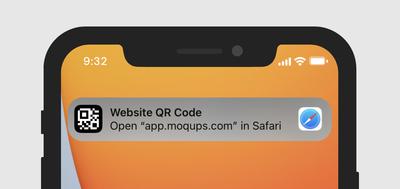
Questions and answers
If I choose the ‘Anyone with the link can view’ option and share the project link with a non-account holder, can they edit or comment on the project?
No, they can only view the project – but they can read existing comments, select text to copy and paste, click interactive elements, and access the Page Tree.
One of my fellow team members shared their project link with me, but it has suddenly stopped working. Why?
There are a few possibilities:
- A team member may have turned Team Access ‘off’ for that project.
- If the project was private, and you’d been invited to collaborate, your permissions may have been altered or removed.
- The project may have have been deleted or archived.
- The project ownership may have changed.
The quickest way to resolve this issue is to contact your team Admin, or the original project creator.