In the article, Introduction to Projects, we provided an overview of the Project Window within the Dashboard.
In this article, we’ll explore the full utility of the Project Window, explain project categories, and show you how to find and open projects.
Project categories
In the Project Window, you’ll find a categorized list of all projects to which you have access.
That includes projects created by you and other team members, as well as projects that have been shared with you – or transferred to your account.
Click on Open Projects to open the Project Window in the Dashboard.
In the Project sidebar, you’ll find a series of category tabs designed to help you quickly locate projects.
Click on any of the tabs to see the projects in that category:
- All Projects: All ready-to-edit projects in your current account
- Recent: Projects that you edited most recently
- Created by me: Projects you initiated
- Shared with me: Projects that other Moqups users shared with you
- Archive: Projects archived by you or your team members
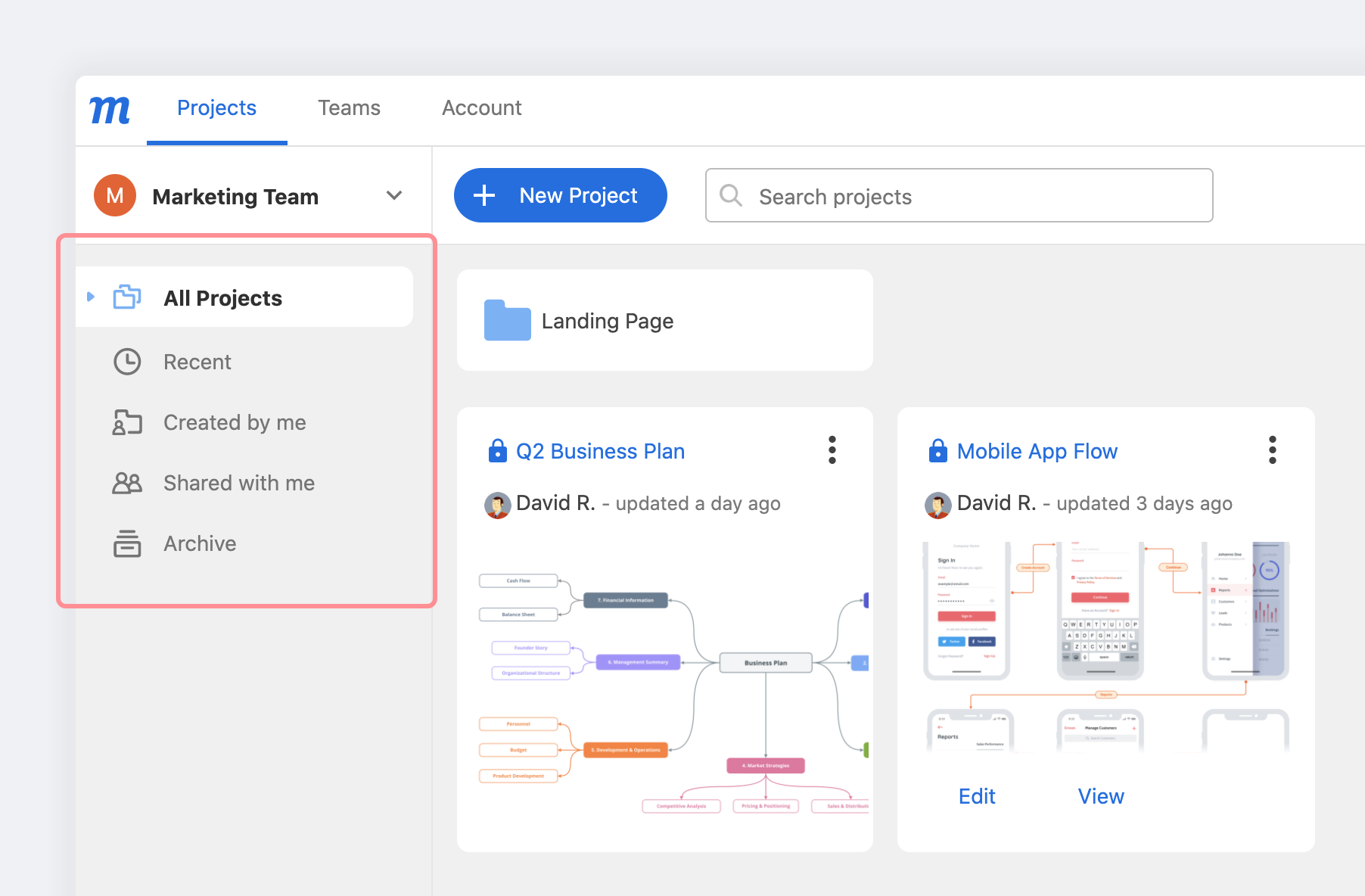
There is an additional category for Incoming projects – but that tab only appears when another Moqups user has sent a request to transfer ownership of their project to you.
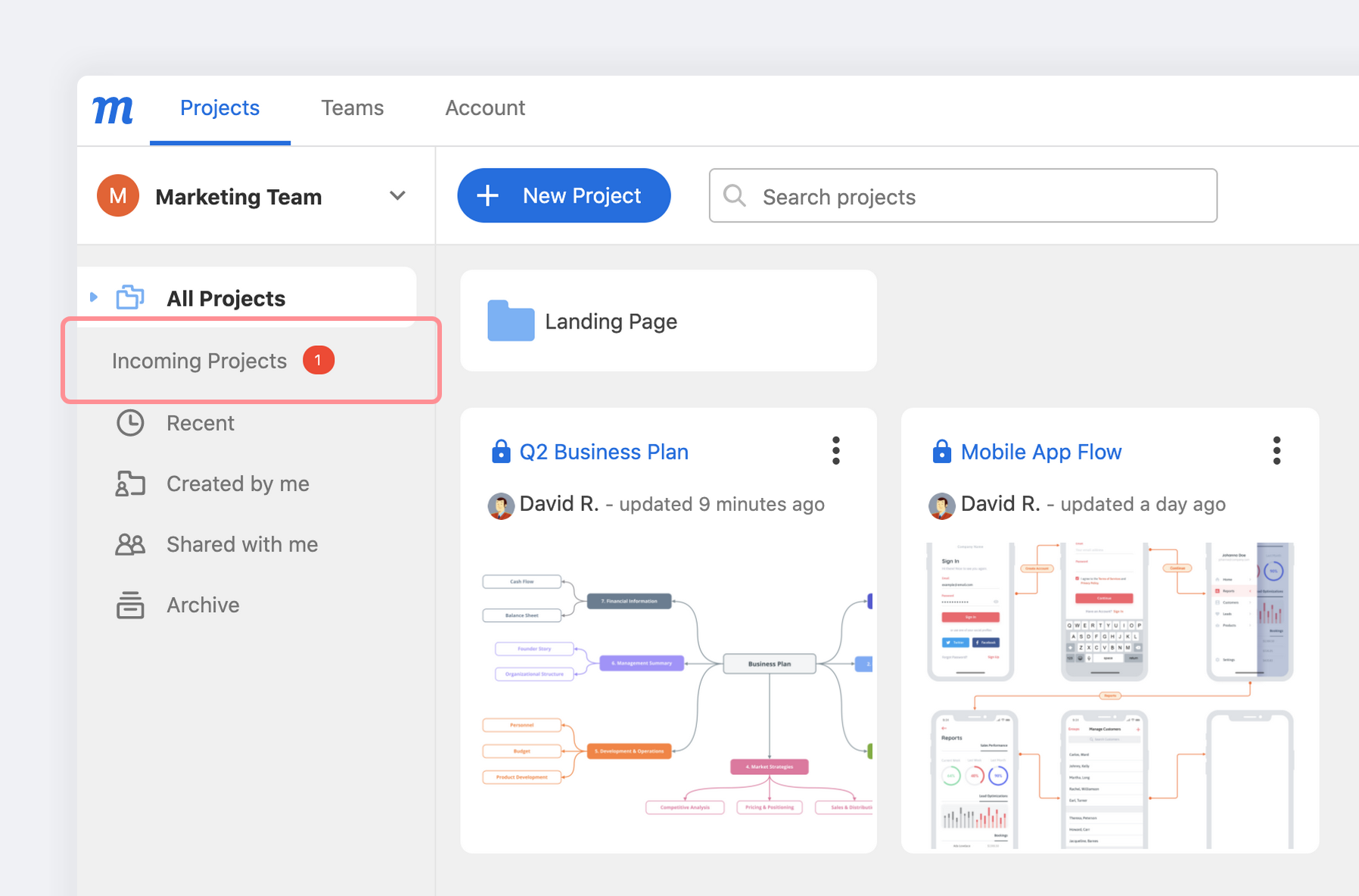
Still searching?
Learn more about Archiving Projects and Transferring Projects
Search projects
The Search Input in the Projects Toolbar lets you search for projects and folders. You can search for names of Projects, Projects & Pages, or Pages Only. When a search query matches pages within projects, an In pages tag will appear on the results.
Searching in the All Projects category tab yields results from all categories except Archived Projects. To narrow your search to a single category, click on that tab before performing the search.
Folders only appear for searches done in All Projects.
Open project
To open a project:
- Click on the Moqups Main Menu button
- Click on Open Projects to open the Project Window in the Dashboard
- Search for the project title, either by using the Search Input, or by scanning through the Project List
- Click the Project Title to open the project
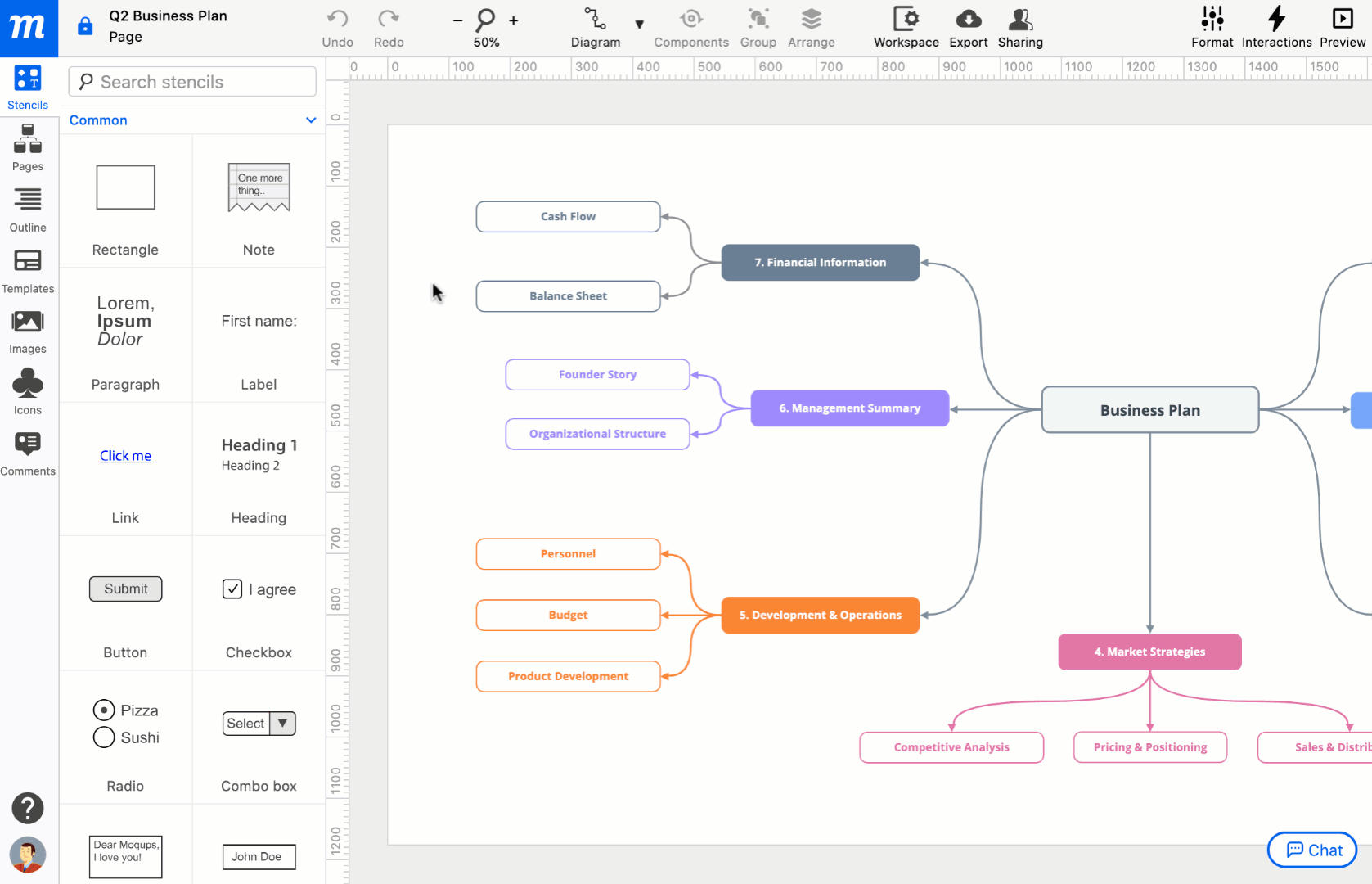
When in the Dashboard, for each project, there are also quick-action buttons that let you jump either into Edit or Preview modes.
- In Thumbnail view, they’ll appear as you hover over the project thumbnail.
- In List view, you’ll see these links to the right of the project title.
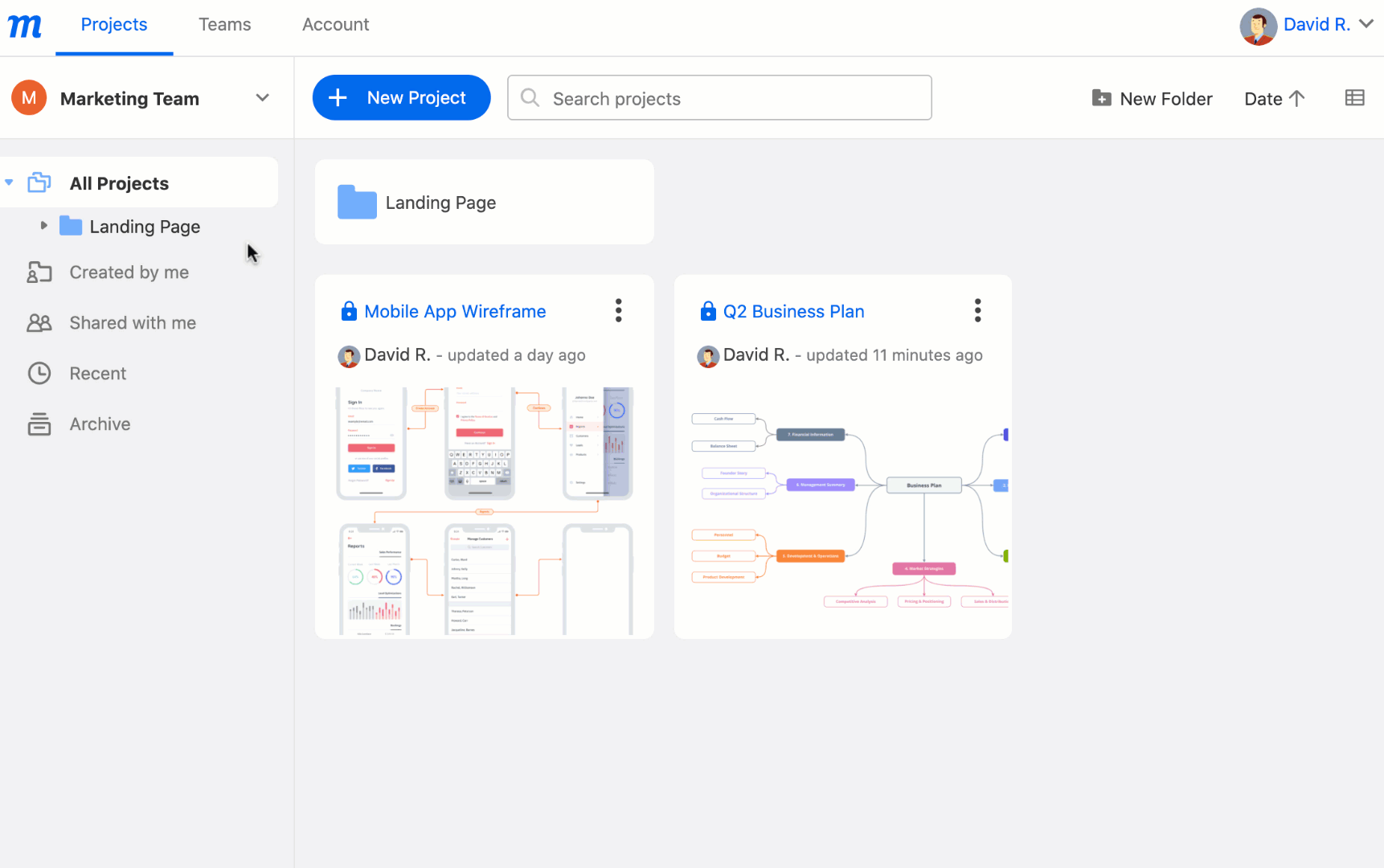
Open project from email invite
When you’ve been invited to collaborate on a project, you’ll receive an email invitation with a link to that project.
If you have a Moqups account, clicking on the link will open the project in your browser.
If you don’t have a Moqups account, clicking on the project link will take you to a sign-up window. Your new Moqups account will automatically be registered to the email where the invitation was sent. Just pick a password – and you’re all set.
Still searching?
Learn more about inviting collaborators and sharing projects in our Sharing & Permissions section.