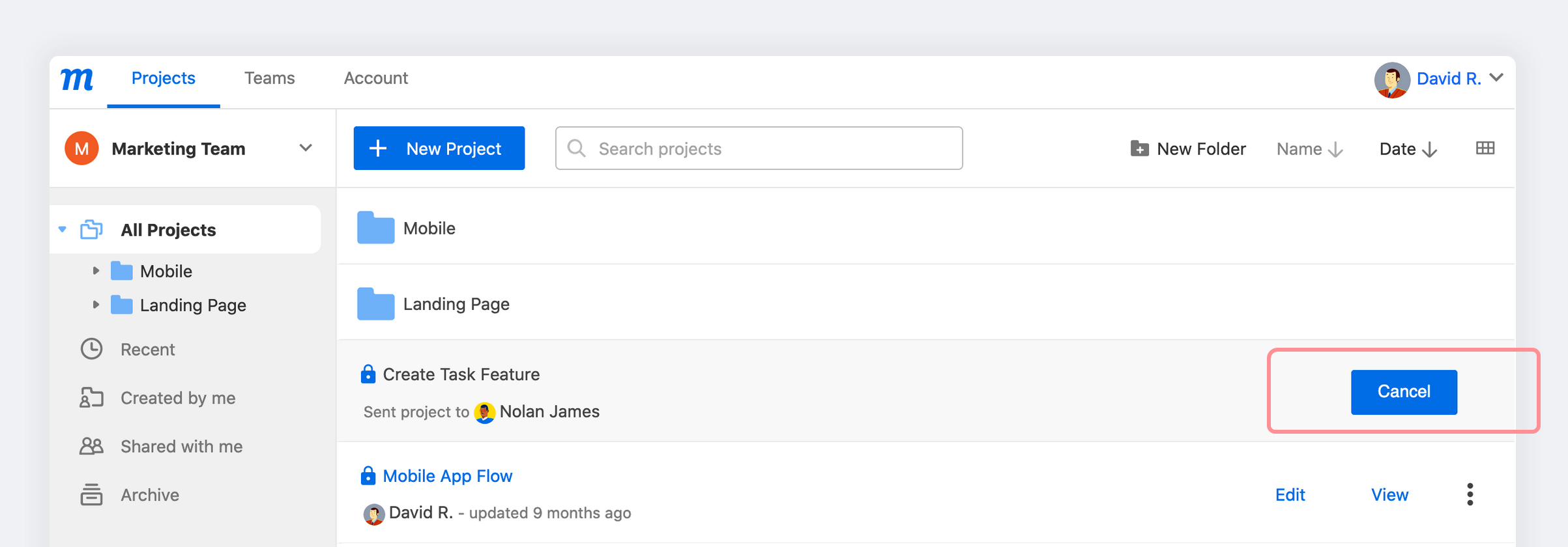In this article:
If you’re running multiple teams, you can quickly move projects between them. This allows you to hand-off projects between departments as your work progresses.
You can also initiate a project with a small group, and then introduce it to the larger team when you’re ready for primetime.
Who can use this feature?
Unlimited Plan users with multiple teams.
Move project between teams
To move a project to another team:
- Navigate to the Projects Window of your Dashboard.
- Using the Team Switcher, choose the Team from which you want to move the project.
- Select the project and click on the More option to open the dropdown.
- Click Move to another team.
- Choose a team from the Move Project modal.
- Click the Move Project button.
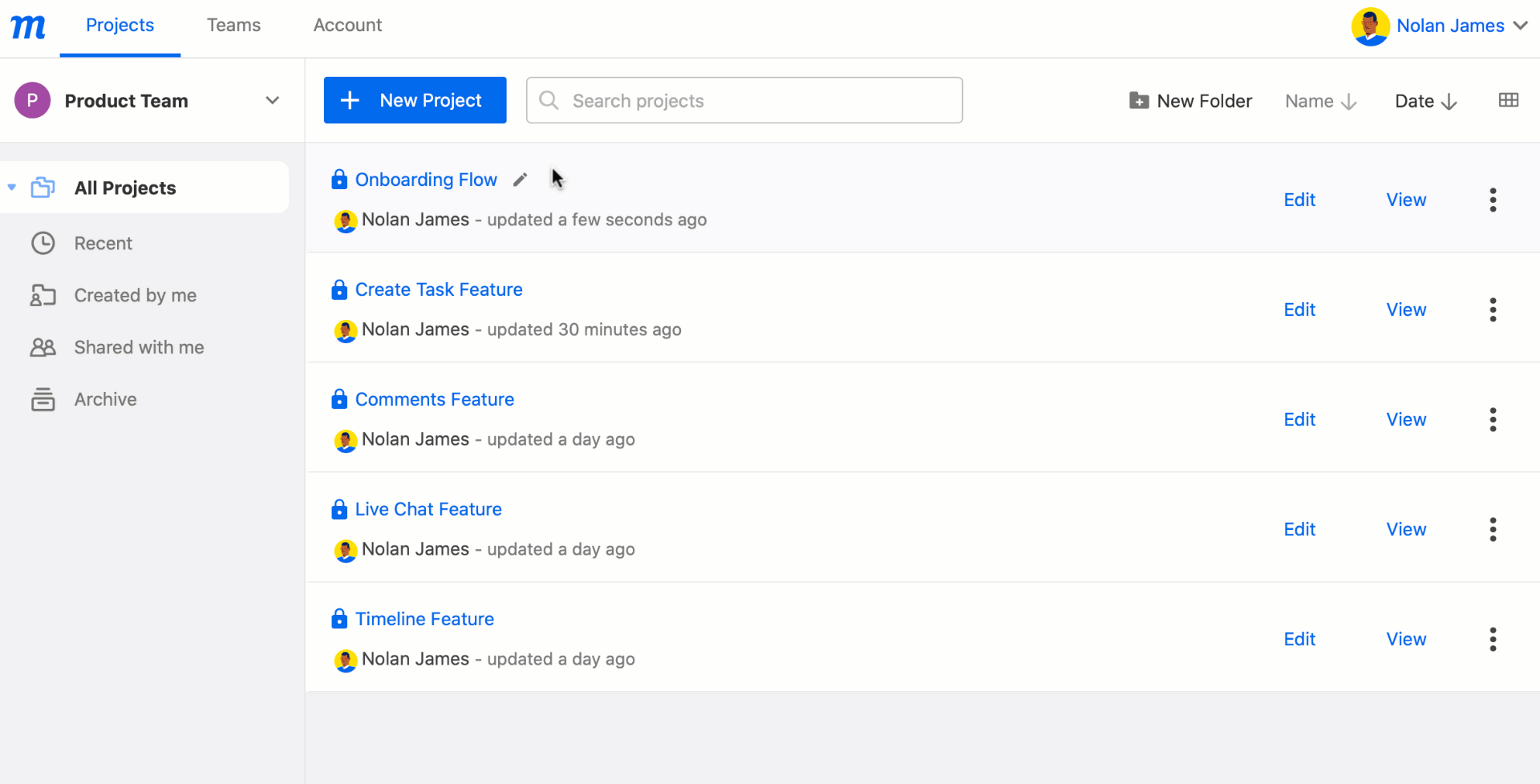
Accept or reject move request
The account Admin, or a team Manager, can both move projects between teams without any further action or permission. Members, however, will need to have their move approved by the Admin.
When a move is initiated by a Member, the Admin is notified by email. That email includes a link that opens directly in your Dashboard’s Project Window, and displays a new, additional Incoming Projects tab.
Take the following steps to either accept or reject the move.
-
Click on the Move Project Email Link
or
Select the Incoming Projects tab in the Projects Window of your Dashboard
-
The Incoming Projects tab lists all projects pending move.
-
To complete the process, click Accept or Reject to the right of a project’s title.
-
In the Accept Project Move pop-up, you have the option of redirecting the project to another team.
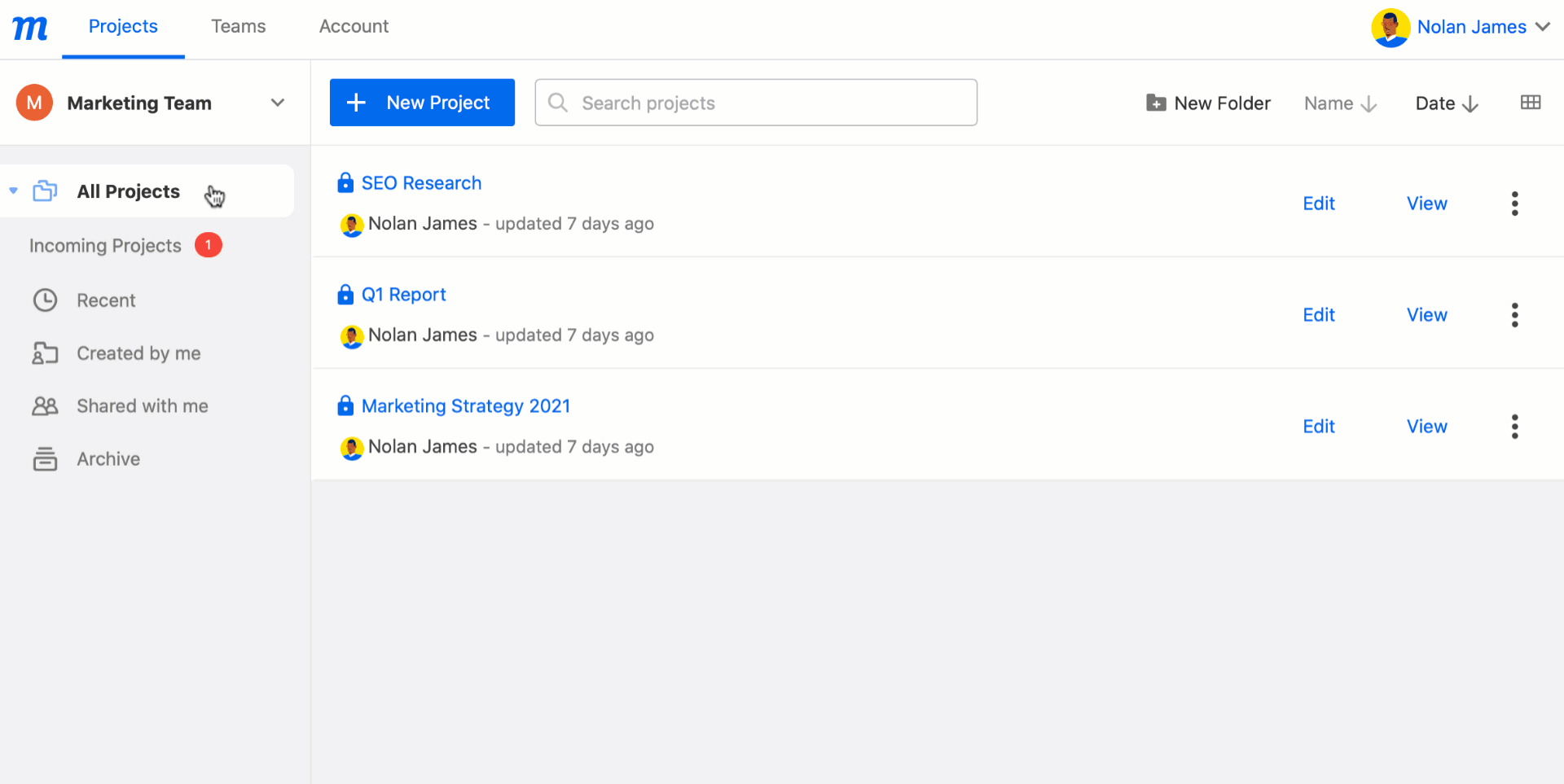
Cancel move request
If you are a Member, and the Admin has not yet accepted your request, you can still cancel the move.
To cancel a move:
- Navigate to the Projects Window of your Dashboard.
- Using the Team Switcher and Project List, find the project whose move you wish to cancel.
- Click the Cancel button to the right of the project’s title.
- The original Move Request email will remain in your Admin’s Inbox – and the link will still take them to their Project Window – but the Incoming Projects tab will no longer be visible.