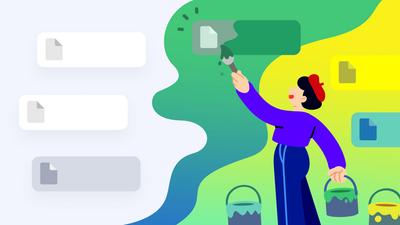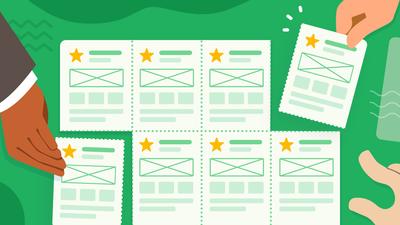Collaboration and transparency are the earmarks of successful organizations. A culture of sharing and cooperation allows companies to tap into the full potential of their workforce – by hearing all voices, reaching consensus and, ultimately, making better decisions.
But optimizing collaboration means more than just providing unfettered access to documents and projects. The everybody-into-the-pool approach can just as easily be a recipe for chaos and confusion – flooding collaborators with information irrelevant to their focus and workflow.
Smart collaboration takes a more organized approach. It helps teams simplify workflows and clarify responsibilities by giving them the tools to coordinate their work. And, most importantly, helps boost productivity by providing just-in-time delivery of support and expertise.
Productivity and collaboration go hand in hand
The direct relationship between collaboration and productivity is the subject of Kevin Kwok’s recent post, The Arc of Collaboration.
The arc of collaboration is long and it bends in the direction of functional workflows. — Kevin Kwok
Kwok argues that, “Productivity and Collaboration are two sides of the same coin for any team with more than one person. Work is just the iterated output of individuals creating and coordinating together.”
However, to have a positive impact on productivity, collaboration needs to be both managed and coordinated, so that you can put the right info in front of the right people at the right time.
Kwok points out that when apps provide the right kind of collaboration features, it obviates the need for follow-up discussions by email or messaging: “When things are running smoothly, work happens in the apps built to produce them. And collaboration happens within them.”
For a long time, our users – especially those working with large, cross-functional teams – have been asking for the kinds of teams and sharing features that would allow them to collaborate entirely within Moqups. And achieve the kind of workflow and productivity that Kwok refers to here.
Today, we are introducing new, completely redesigned teams and sharing features to help you coordinate your team’s workflow across three levels and time frames.
To learn more about the availability of these features, check out Team Features by Plan in our Help Center.
Manage teams, assign roles, and grant access
Our Teams & Roles feature lets you manage your team over the long term, assigning and changing roles as new projects begin and others come to a close.
Individual members within a team can now take a variety of roles: Admin, Manager, Member, and Reviewer. These roles determine the access that each team member has to the team’s management functions, account and billing information, and to shared team projects.
There are also two roles – Contributor and Guest – that are designed for outside collaborators.
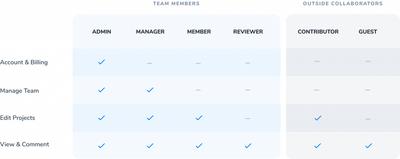
All team roles (Admins, Managers, Members and Reviewers) have access to team projects, while outside collaborators (Contributors and Guests) are invited on a project by project basis.
In the Dashboard, both Admins and Managers see an enhanced version of the Teams Window that allows them to add, remove, and change the roles of team members.
With these new features, you can reflect existing office structures and workflows within your Moqups team, or organize the team around specific initiatives. And, you can provide accountability and transparency as your team scales up and evolves.
For more details, please check out the Team Roles & Access section in our Help Center.
Create shared or private projects, and set permissions
Our new Sharing & Permissions features provide a second level of more granular control over access and permissions – so you can refine responsibilities over the arc of a project.
Using the redesigned Sharing Window, team members can create shared or private projects, invite collaborators individually, and adjust permissions on a project-by-project basis.
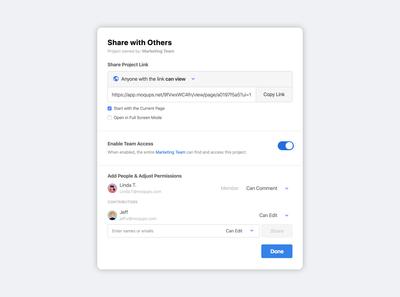
Keep projects private or share them with your team
When you create a project, you can use the new Team Access feature to keep that project private, or you can choose to open it up to your entire team.
By default, all projects are private and by invitation only – with Team Access turned off. Keeping a project private allows you to work in a protected space – and to invite team members and outside collaborators, on an individual basis, when you are ready.
To open up a project to full collaboration with your team, just toggle Team Access to the on position. This makes your project discoverable by your team, and lets all members access it according to their team role.
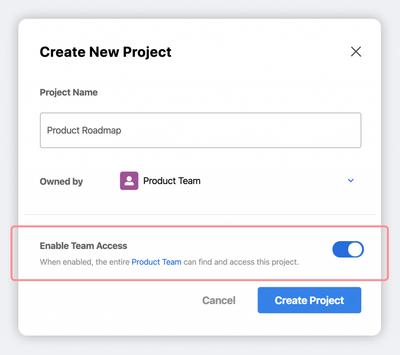
Invite individual collaborators to your projects
If Team Access is turned off, and the project is private, you can still invite team members, contributors, and guests on an individual basis.
This can be especially useful if you’re working with a focused group within the team, or in the early stages of a project when you may want to limit project access to a few, select collaborators.
Adjust individual project permissions
We’ve also made it possible for you to change permissions, on a project-by-project basis, as your workflow evolves.
On any project, you can adjust project permissions for team members, overriding the default access they have according to their team role. And you can also change the project permissions of outside collaborators by changing their role from Guest to Contributor and vice versa.
This allows you to match the needs of any specific project with the expertise, availability, and momentum of your team.
For more details about project permissions, private projects, and Team Access, please check out the Sharing & Permissions section in our Help Center.
Edit in real time with live presence, selection, and cursor
We’ve been tweaking our Live Collaboration tools over the last few months so that they’ll work hand in hand with our new Teams and Sharing features – and provide a refined, real-time editing experience at the most immediate level and time frame.
After all, no matter how well you manage team roles and project permissions, real productivity still depends on how easily you can collaborate in real time.
You want to be able to find your colleagues – instantly – and coordinate seamlessly as you start working together. That’s the magic ingredient that can help your team eliminate ambiguities, clarify requirements, and establish a viable consensus.
With live presence, you can immediately see who’s active on a project. Clicking on any collaborator's avatar lets you jump right to the page they’re on, locate the objects they’ve selected, and follow their cursor as they edit.
For more information about how real-time editing works in Moqups, please check out the Live Collaboration section in our Help Center.
Our own Moqups team is both distributed and cross-functional, so we understand the need for seamless, managed collaboration – especially in larger organizations where face-to-face contact may be a rarity.
That’s why we’re committed to improving our collaboration tools on an ongoing basis. This release is just the beginning. So please – to make your collaborative experience even better – send us your feedback at support@moqups.com.