This article explains how to find your invoices, have them sent directly to you by email, and how to update your billing information.
Invoices
Every time you make a successful credit card or PayPal payment from your account, an invoice is automatically generated. You can download the invoices directly from your Account Settings Window in the Dashboard, or you can choose to have them sent to you by email.
To download an invoice:
- Open the Account Settings Menu in the lower-left corner of the Left Sidebar
- Select Billing & Payments from the Account Settings Menu
- You’ll find your receipts (as downloadable PDFs) under Payment History
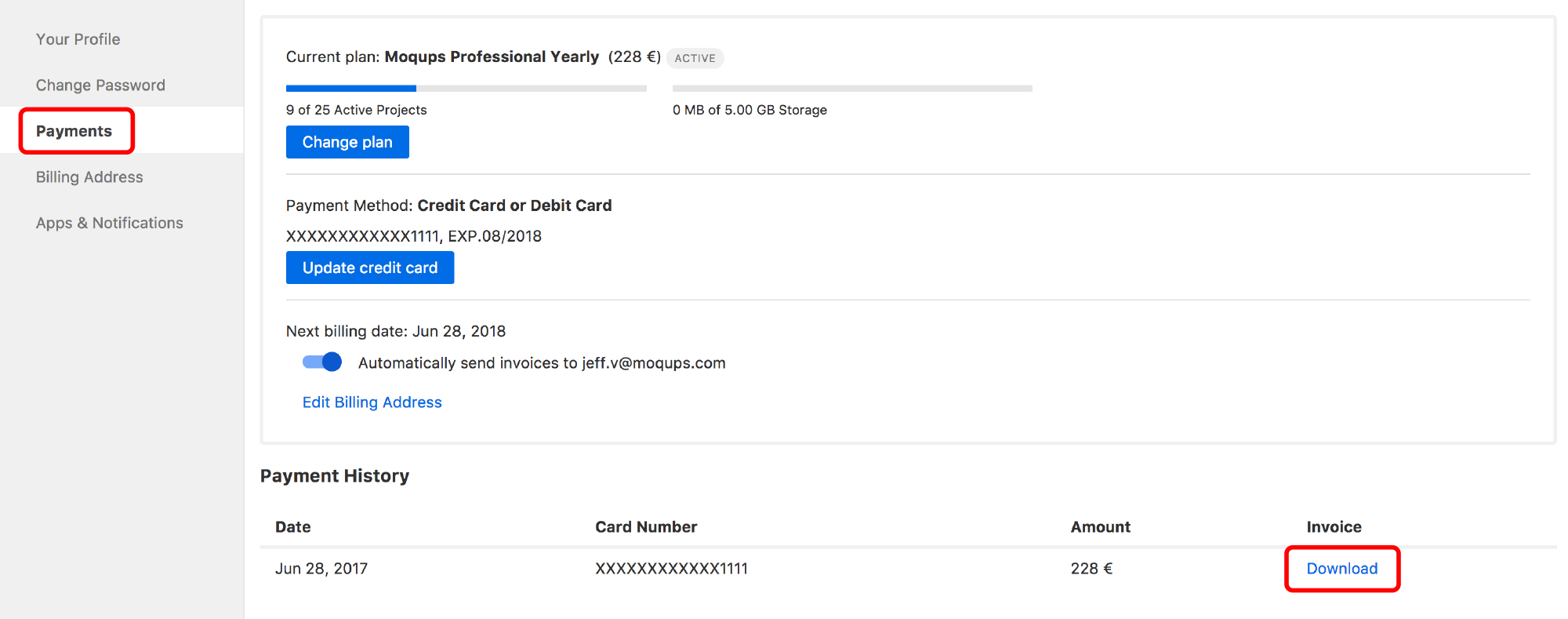
By default, the Automatically send invoices slider is set to the ON position. This means that your invoices will be sent directly to your email. If you don’t want this option, toggle the slider to the OFF position.
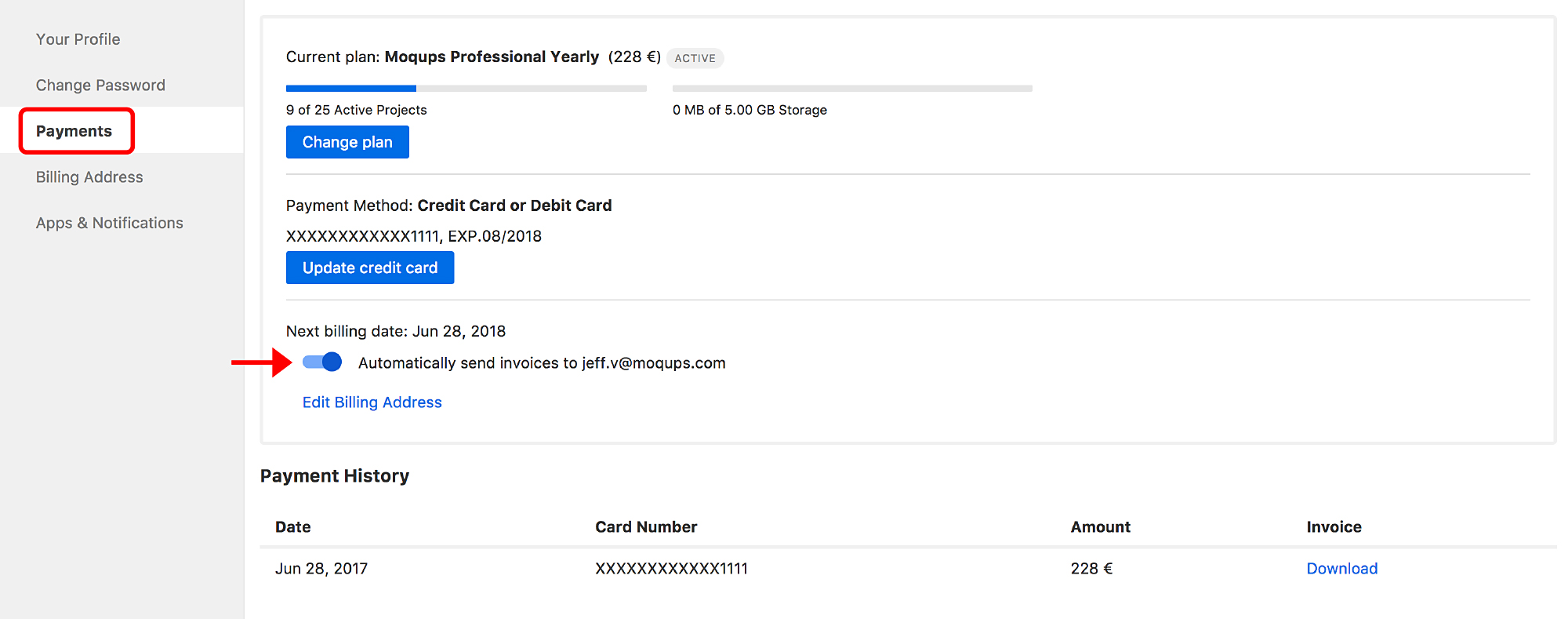
The billing and account email can be different if someone else is handling the payments for your subscription.
Change billing information
You can change your billing details at any time. The updated information will be reflected on your current invoice.
To update your billing information:
- Open the Account Settings Menu in the lower-left corner of the Left Sidebar
- Select Billing & Payments from the Account Settings Menu
- Go to the Billing Address tab
- Update the information and click Save Billing Address
Questions and answers
If I pay by bank transfer, how do I get my invoice?
You’ll receive a proforma invoice by email before you make your payment. Then, once the payment has been confirmed, you’ll receive your final invoice by email. If you misplace it, just drop us a line at support@moqups.com and we’ll send you another copy.