In this article:
In this section, you’ll learn about your Moqups account and subscription. We’ll show you how to first sign up for Moqups, and then manage your profile, password, subscription, billing, and payment.
But, before we move on, here’s a brief overview of the Account Settings Window.
To open the Account Settings Window:
- Open the Account Settings Menu in the lower-left corner of the Left Sidebar
- Select from any of the available options to open the Account Settings Window
- From the Account Settings Window, you can jump between the Account Tabs on the left-sidebar.
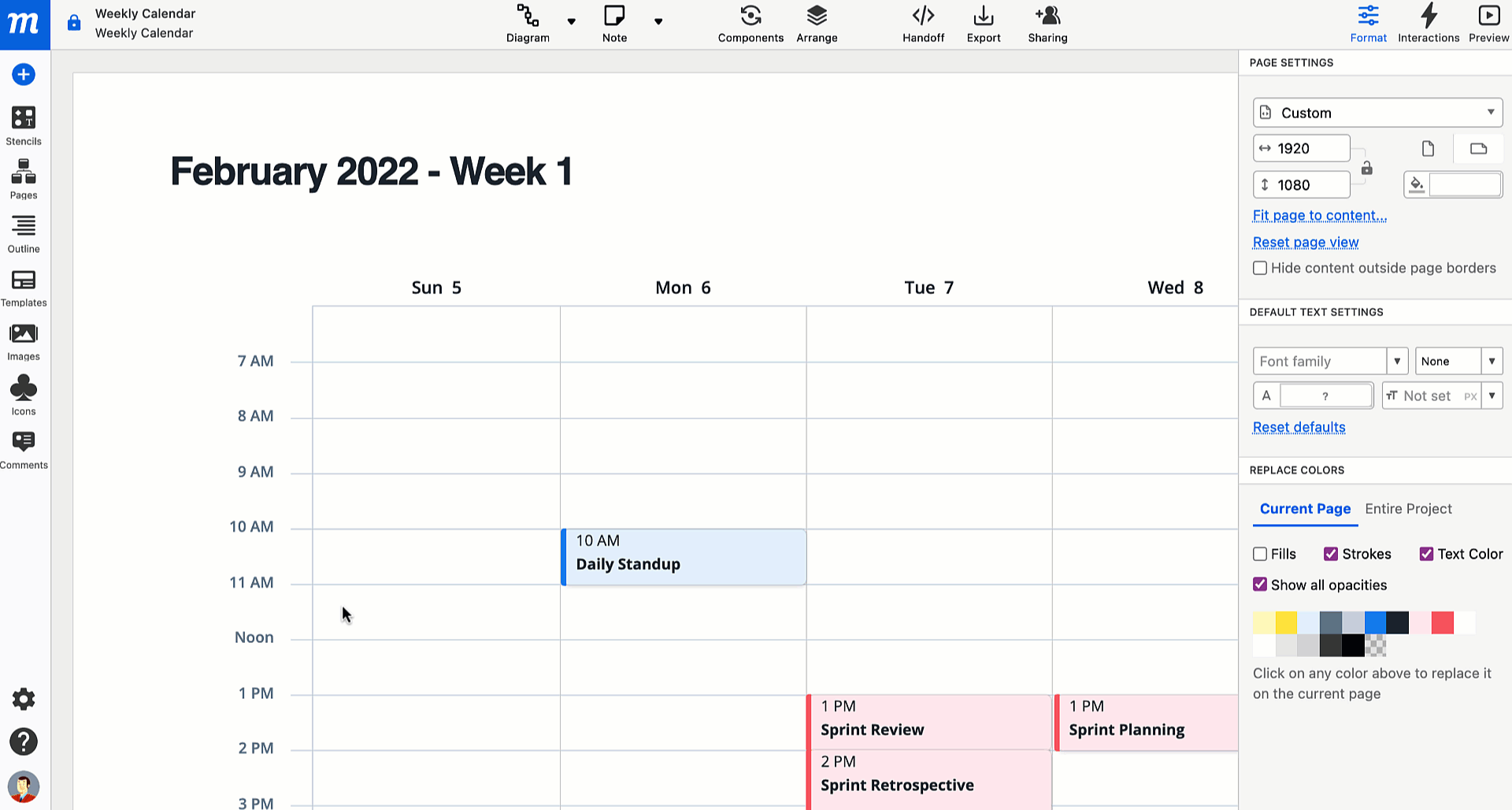
The tabs in the left side-panel provide the following functionality:
-
Profile & Password: Set your profile picture, email, and name, choose your interface language, change your password, and enable two-factor authentication.
-
Subscription & Payment: Manage your subscription, check quota, change plans, set payment method, request invoices, and review your payment history.
-
Billing Address: Edit or update billing information, and set your account to Business or Individual.
-
Security: Enforce single sign-on for your team, enable public link sharing, and create a domain allowlist.
-
Integrations: Connect to Google Drive, Dropbox, Box, Slack, Atlassian, or set up SSO/SAML and SCIM for your Moqups account.
-
Notifications: Control email notifications for our Newsletter and for Comments.
-
Delete Account: Permanently delete your account, all projects, and all billing information.