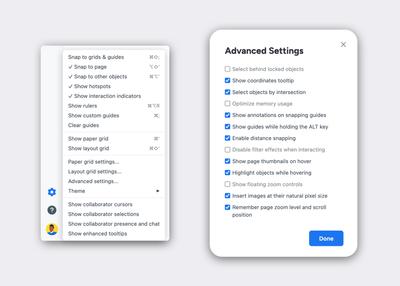In this article:
In the workspace settings, you can adjust the appearance of the editor by choosing from our Dark, Light, or Classic themes.
You can also tailor your experience of the Editor with a wide variety of Page tools. Collectively, these tools affect how you select and interact with objects on the page, and what page options you choose to show or hide as you work.
These settings are specific to the individual user, so each team member can customize the workspace to fit their own preferences and workflow.
In subsequent articles of this section, we'll explain each of the Workspace settings, and show you how to use themes, rulers, guides, grids, and snapping with your pages.
But first, here’s a quick orientation:
Clicking the Settings button, located towards the bottom of the Left-Sidebar, opens a dropdown that lets you select or deselect a list of options and tools, or choose a theme for the Editor.
Also included in the dropdown are options for Advanced settings, Paper grid settings, and Layout grid settings, each which open in a pop-up window when selected.