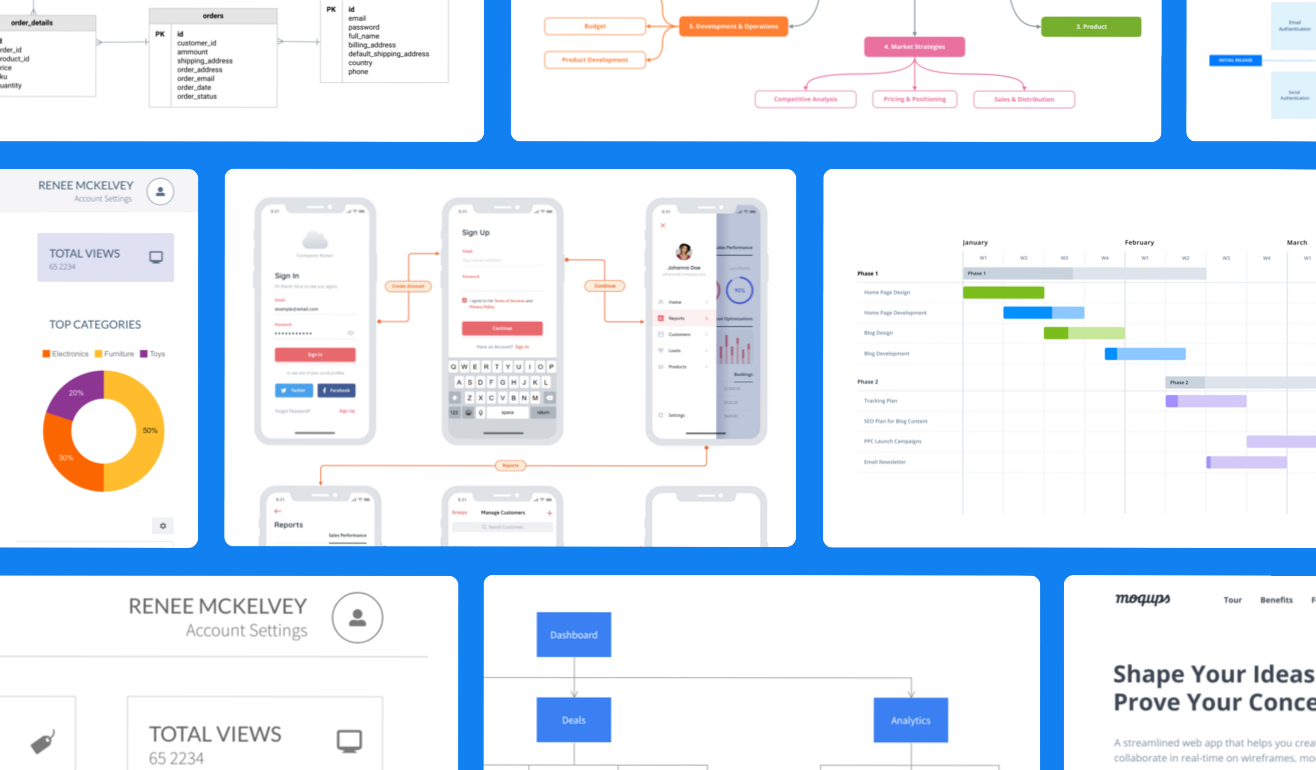In this article:
The Moqups team has created hundreds of pre-made templates, and organized them into four handy categories: Wireframes & Mockups, Business Strategy, Diagrams & Flows, and Charts & Graphs.
This article explains how to add Moqups templates to an existing project, or how to use them to create a brand new one.
Other articles in this section explain how to create custom Team Template projects, and how to turn any object or object group into reusable Object Templates.
Insert a Moqups template into an existing project
To insert a Moqups template into an existing project:
- Open a project.
- Click the Insert button at the top of the left-sidebar to open the Choose a Template modal.
- Search or browse through the four curated categories to find a template that suits your needs.
- Hover over the template and click the Add to project button.
- The template will be added to the Page Tree in the Pages Panel
The inserted page – or folder in the case of multi-page templates – will be named after the template.
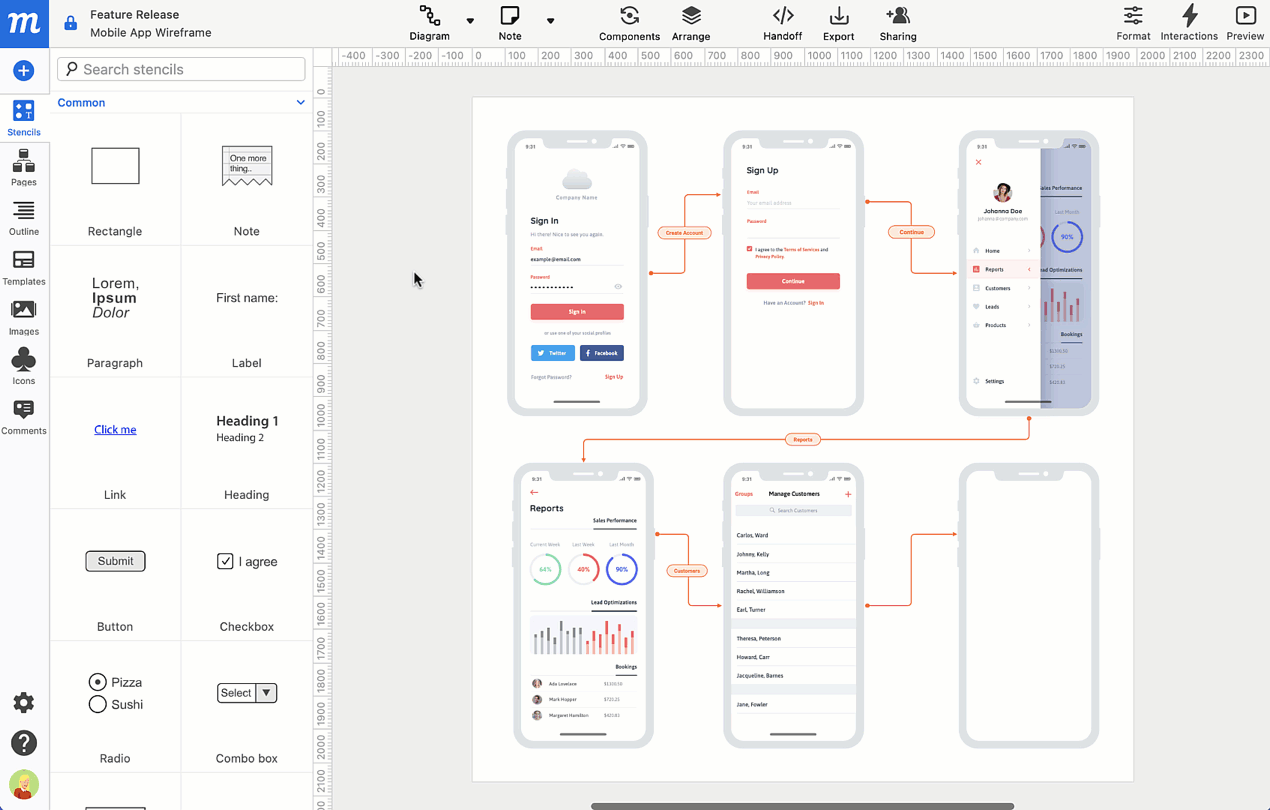
Create a new project from a Moqups template
You can create a new project from a Moqups template in four different places
Use a Moqups Template from the Dashboard
-
Click the New Project button at the top of the Project Page to open the Create a New Project modal
or
Select the Templates filter on the Project Page of your Dashboard.
-
Search or browse categories to find a template that suits your needs.
-
Click on the template thumbnail to open your new project.
-
In the Create New Project pop-up, name your project, assign it to a team, and decide whether you want to enable team access.
-
Click the Create Project button.
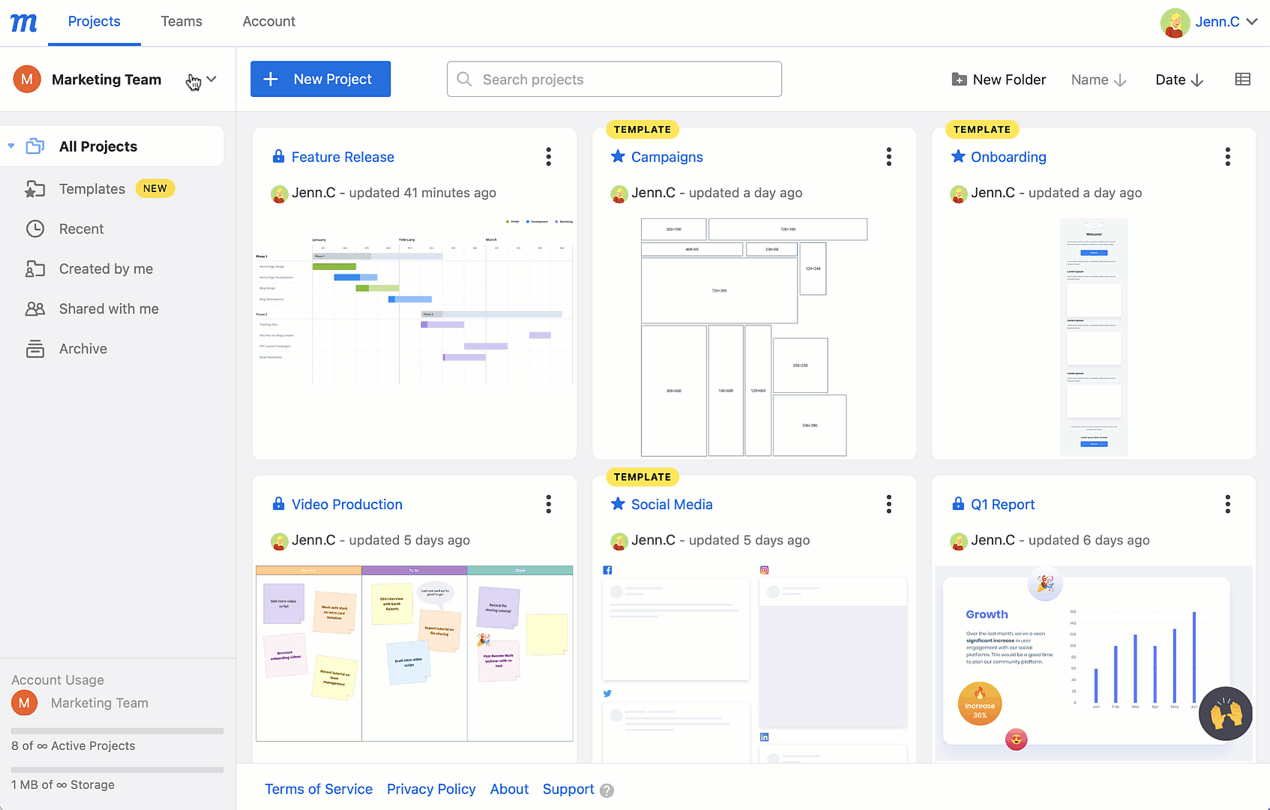
Use a Moqups Template from the Editor
- From an open project, click the New Project option in the Moqups Main Menu.
- Search or browse categories to find a template that suits your needs.
- Click on the template thumbnail.
- In the Create New Project pop-up, name your project, assign it to a team, and decide whether you want to enable team access.
- Click the Create Project button.
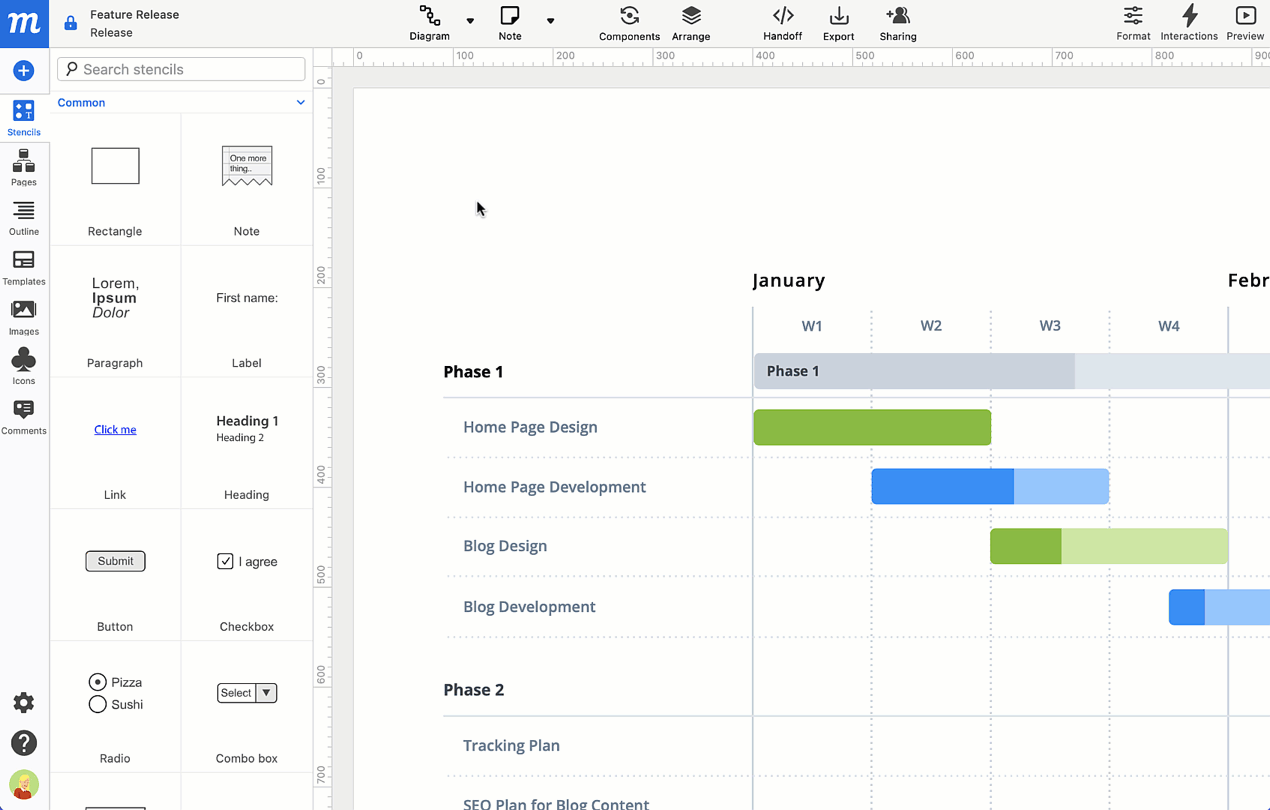
Use a Moqups Template from our Template Pages
You can search and browse Moqups templates on our website's Template pages. If you’re unfamiliar with the specific kind of wireframe, framework, diagram or chart, this is a good route to go. Each template has a dedicated page that provides a bit of detail about its history, purpose and applicable use cases.
- Go to https://moqups.com/templates
- Search or browse categories to find the template that suits your needs.
- Click the Edit button either on the template thumbnail, or further down the page.
- In the Create New Project pop-up, name your project, assign it to a team, and decide whether you want to enable team access.
- Click the Create Project button.