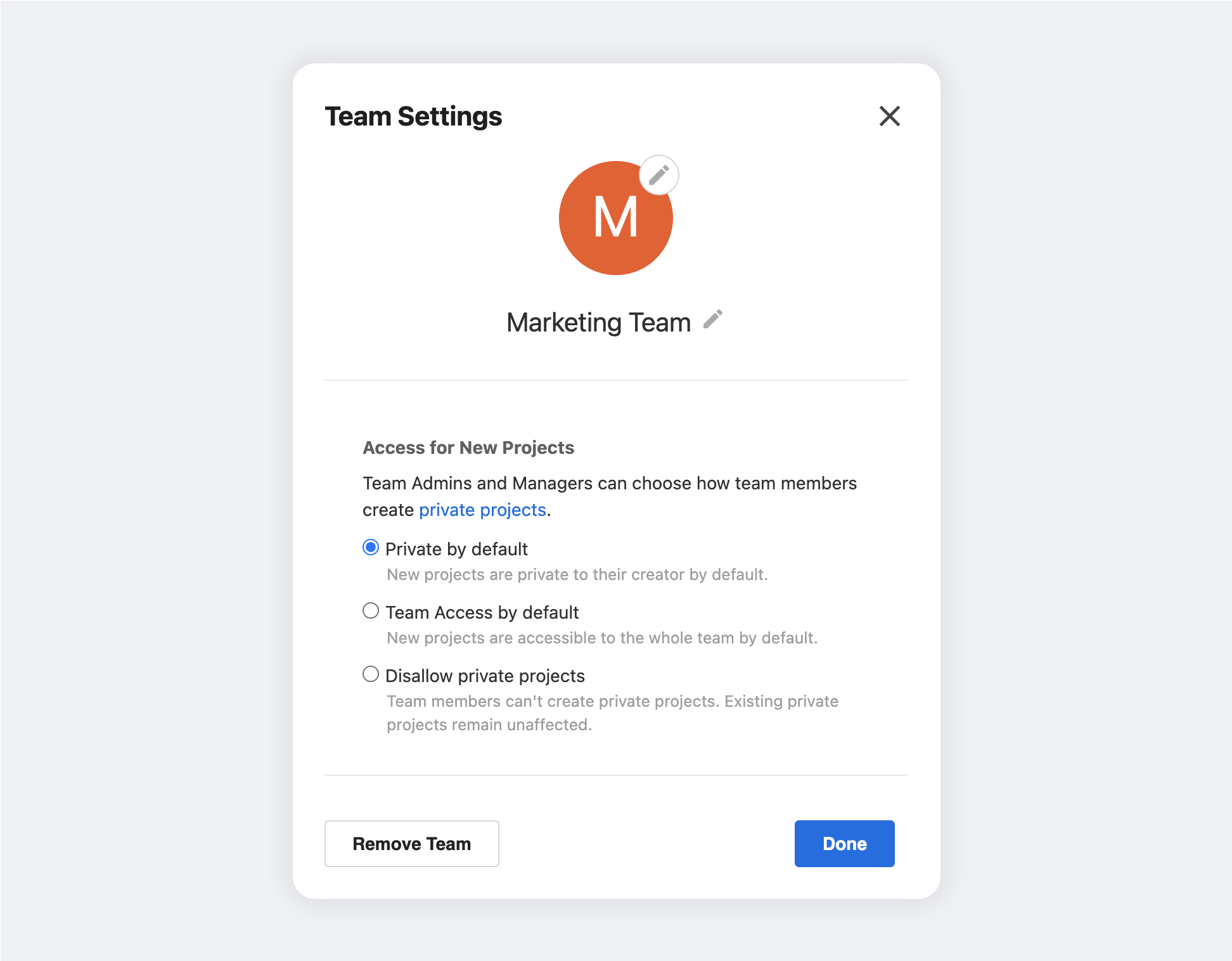Individual members within a team can take on a variety of roles: Admin, Manager, Member, and Reviewer.
These roles determine the access that each team member has to the team’s management functions, account and billing information, and to shared team projects.
There are also two roles – Contributor and Guest – that are designed for outside collaborators.
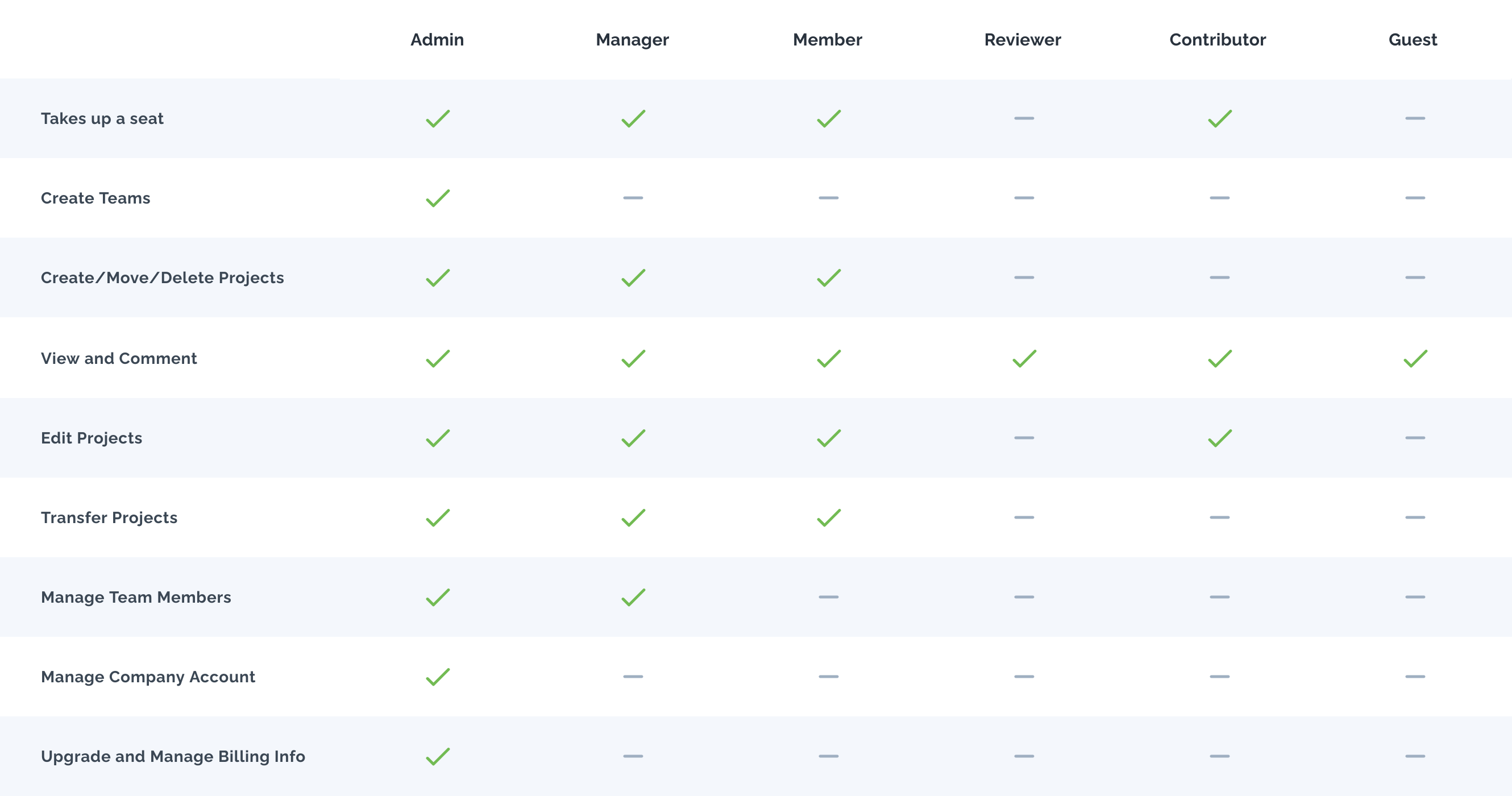
In this article, we explain the purpose of each role, and the degree of access it includes.
Team roles
A team member’s role determines their access to account information, team management functions, and their default access to view, comment, or edit team projects.
Team members can be assigned one of the following roles:
- Admin: The Admin is the only team member that has access to the organization's account information and the only one who can create new teams. Like Managers, they can add, remove, and change the roles of team members. Like all team members, Admins also have project permission to create, edit, view and comment on projects, as well as move projects between teams.
- Manager: Like Admins, Managers can add, remove, and change the roles of team members, but they do not have access to account information. Managers have permission to create, edit, view and comment on projects, as well as move projects between teams.
- Member: This is the standard role for members of the Team. Members have permission to create, edit, view and comment on projects, as well as move projects between teams. They do not, however, have access to any managerial or administrative functions.
- Reviewer: This is a more limited team role. By default, Reviewers only have permission to view and comment. They cannot create or edit projects.
Selecting a team in the Dashboard’s Teams Window will display a list of that team’s members and outside collaborators.
Selecting a team in the Projects Window will display that team’s shared projects.
Admins, Managers, and Members all take up paid seats in the plan. Reviewers do not take up seats – unless they are granted edit rights.
To learn how Admins and Managers can add, remove and change the roles of team members, check out our Create & Manage Teams article.
Outside collaborator roles
Outside Collaborators are not formal members of the team. They cannot create projects of their own, and do not see the team's project or member lists in their Dashboard.
These roles are designed for clients, consultants, contractors, and stakeholders outside the team – or outside the organization itself.
Outside collaborators can be assigned one of the following roles:
- Contributor: Contributors can be granted permission to edit, view and comment by a project's creator – and take up an available seat in the account's plan.
- Guest: Guests can only be granted permission to view and comment – and do not take up seats in the account's plan.
Both Contributors and Guests are invited to collaborate – on a project-by-project basis – through the Sharing Window – and must have their own Moqups account to log in. They only access the specific projects to which they have been invited.
All team members see Contributors and Guests in the Teams Window of the Dashboard. From there, Admins and Managers can adjust their roles, make them part of the team, or remove them completely from all projects.
Team access
The following is a brief overview of the Team Access feature.
For a detailed explanation of how Team Access, private projects, and individual project permissions work, please check our article on Project Permissions, Private Projects & Team Access in the Sharing & Permissions section.
When a team member creates a project, that project is private by default. They can then invite team members or outside collaborators, on an individual basis, to that private project.
If a team member wants to share a project with the entire team, they can do so by enabling Team Access. When Team Access is enabled, the project is searchable and discoverable by the team, and team members have access permissions according to their role:
- Admins, Managers, and Members will be able to view, edit and comment
- Reviewers will be able to view and comment only
Default permissions for all collaborators can be overridden and adjusted on a project-by-project basis by using the Sharing function.
If you want to change the new project default from Private to Team Access, you can do this from the Access For New Projects option in Team Settings. Subscribers to our Unlimited plan also have the option of disallowing private projects altogether.