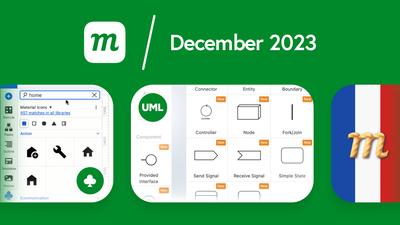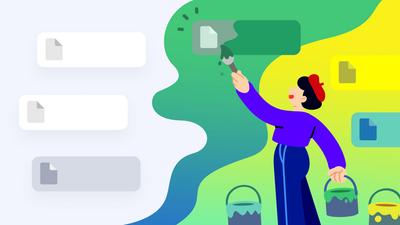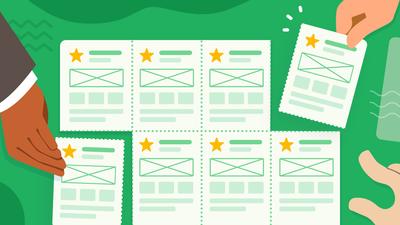12 New Features
Our new Team Plan is an even better deal
In case you missed it, our Team Plan now includes 5 seats and SAML Single Sign On. With more members, and better security, it’s the perfect fit for small agencies and cross-functional departments.

Global icon search, and new sets too!
We’ve completely revamped our icon search function. Now, you can search across icon sets, and compare results in different kits, without losing your search context. No more guessing or needless clicks!
Our Icon library also includes more choices to search: we’ve upgraded our Material icon sets, and added Heroicons, Fluent, and IBM Carbon Design packs.
We’ve also made it easy to add subsequent icons from the same set. Just click any icon on the page. Then, in the dimensions section of the Format Panel, click the Library Icon link, under the icon’s name, to open that set in the Icon Panel.
Lots more UML stencils
We’ve had tons of requests for more UML diagram elements. The most recent feedback simply said, “More UML!”.
Well, we heard you!
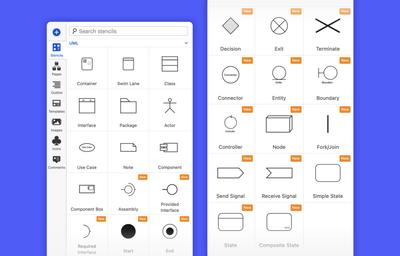
Here’s a list of the newly added stencils: Assembly, Required Interface, Provided Interface, State, Simple State, Composite state, Start, End, Exit, Terminate, Decision, Connector, Entity, Boundary, Controller, Send Signal, Receive Signal, Node, and Fork/Join.
We’ve also made several other improvements for UML diagramming:
- Merged the Use Case and UML stencil categories
- Added a ‘Port’ connector end, with a fixed size and orientation, that attaches by properly overlapping where it connects (as opposed to snapping to an edge)
- Changed the behavior of smart-add arrows so that they automatically select the appropriate connector style for each type of UML stencil
- Improved snapping connections for UML stencils
Quick Fit feature on the Zoom control
The floating Zoom controls now include a Fit icon which zooms contextually according to the following steps, and matches the existing keyboard shortcuts:
- Zoom to selection
- Zoom to page
- Zoom to content (including content beyond the page)
French language option
Et enfin, le français aussi! Along with German, Spanish, and Italian, you can now choose French as your interface language.
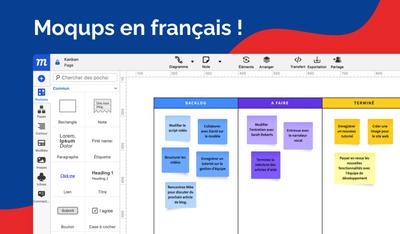
Working with images is quicker and easier
We’ve made four significant changes to help you manage your images:
First, you can now upload images to the page from the Note dropdown in the top menu:
We’ve also expanded the image toolbar so you can resize, crop (either manually or to our new presets), remove background colors, replace selected images, or download image source files to your desktop.
The ‘replace image’ function now works with our Placeholder stencil, so you can swap in real pics when you’re ready to go hi-fi.
And, finally, in response to multiple user requests, we’ve enabled the Fill tool for images, so you can add a color overlay and adjust its opacity. You can also add a color gradient.
The Opacity input in the Color Picker controls the density of your overlay’s color, whereas the Opacity slider in the Format Panel adjusts the opacity of the image itself (including the overlay).
Log in with Microsoft or Apple login
Our newly redesigned login screen now supports both Microsoft and Apple login options:
We improved our Table Stencil
Recently, we added a bunch of new features to our Table stencil. If you haven’t read our blog post with the full list, check it out! And, as a result of your feedback from that release, we’ve just added a couple of additional features:
You can now set the numbers of rows and columns right from the Format panel. These new inputs make it quicker to get started with your table, and easier to expand as requirements change.
We’ve added an export feature, so you can save your table’s data as a CSV file. Clicking the Export icon on the Edit Data toolbar will export your entire table, whereas the Export button on the table formatting toolbar will allow you to export selected cells.
You can also copy data right from the table to paste outside Moqups to a spreadsheet, or within Moqups to another table – or as sticky-notes, text and flowchart blocks.
23 Improvements
Onboarding
-
We removed a redundancy where new users who were not yet part of any team, were shown both the Choose a Template popup and the New Project modal. Now they’ll see only the Choose a Template screen.
-
Since they are not yet part of a team, we also removed the ‘All Teams’ category from the template-picker to reduce confusion.
Teams/Projects
-
The last team you used is now also the default choice when you create a new project.
-
The team you used to create your most recent project will be the default team when you enter the Dashboard.
Fonts
- New Google Fonts update.
Interactions
- When you are creating a page interaction, the page from which you’re working is no longer shown as one of the Target choices.
Performance
- We now preload images in adjacent pages in both Edit and Preview modes so switching between pages is faster and smoother.
Stencils
- Our new Container stencil is now available in both the Callouts & Annotations and UML stencil categories. We’ve also added a ‘None’ option to existing ‘Vertical’ and ‘Horizontal’ container header/ title options, so you can use the container without a header. And, we’ve made it quicker and easier to edit.
- We have both left-pointing and right-pointing arrow stencils, but there is now an additional checkbox in the Format panel to quickly reverse the arrow’s direction.
Annotations
- The Bracket annotation stencil now has a rounded-corner adjustment tool.
- All our annotation stencils now have color presets similar to the ones for Sticky Notes.
- For Sticky Notes, you can now customize the text color.
- When you select more than one annotation, the group/ungroup button now appears in the style toolbar.
Mobile Viewing
- There’s now a context menu option to go full-screen (without the toolbar) when viewing a project on mobile devices
Interactivity
- Renamed ‘Mouse In/Out’ action to ‘Mouse Enter/Leave’
- Go to Page’ is now preselected as the default destination
- Renamed ‘Go to URL’ destination to ‘Open Link’ and, when it is selected, the cursor is now set to the URL input field so you can immediately type or paste
- Grouped the ‘Parent’, ‘Next’, ‘Previous’ and specific page destinations under a single 'Go to Page' option, and added page-name context beside those options.
- Renamed the ‘Jump Back’ destination to ‘Go Back’
- When you duplicate an interaction, the ‘Update Interaction’ field will open – with the cursor set on the URL input – so you can edit right away.
- In Preview mode, we’ve renamed the ‘Hotspots’ button as ‘Interactions’ since it shows all interactivity, not just Hotspots.
- While setting an action on an object, the crosshair cursor will be activated when you click on either the Target icon or on the Select Object input.
Shortcuts
- Cmd/Ctrl + . hides both sidebars to give you a quick, unobstructed view of your design and a wider workspace.
9 Bug Fixes
- Maintain correct proportions of the Link stencil when it’s added to the page.
- Export to PNG for large pages and projects now works as expected.
- Faster online/offline notification in response to the user's network status.
- On Table and Chart stencils, color changes are now applied immediately, before the color picker is closed.
- Disable 2FA when an account is transferred to a new Admin.
- Minor fixes to image uploads.
- If you remove a link using the keyboard shortcut, that action now removes any custom formatting as well.
- Fixed a bug that caused any selected text color to be excluded from the Replace Color function.
- When exporting, all objects are now layered and arranged correctly.