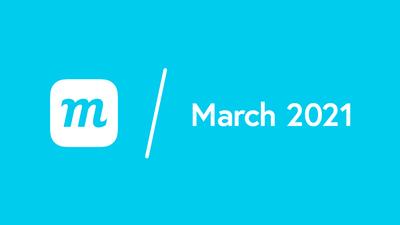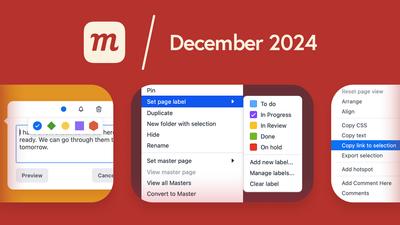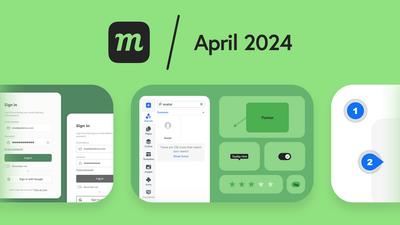7 New Features
Introducing the Security tab
The Security tab is the new hub for enhanced account control. You’ll find the tab on the Account page of your Dashboard. We’ve relocated Enforce Single Sign-on here – and added two great new features that provide advanced levels of security:
The new Allow Public Link Sharing feature provides additional security for proprietary designs and intellectual property within your account. This control lets you disable the Anyone with the link can view option – and prevent all public link sharing from your account – by just toggling it off.
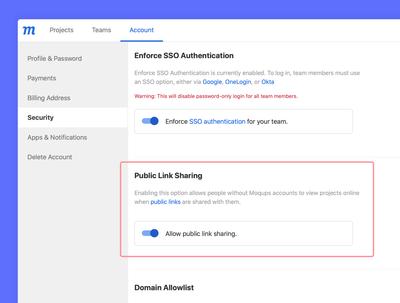
Also from the Security tab, you can now create a Domain Allowlist of trusted email domains. Once enabled, only users with emails from the list can be added as team members. However, outside collaborators – Contributors and Guests – can still be added to individual projects.
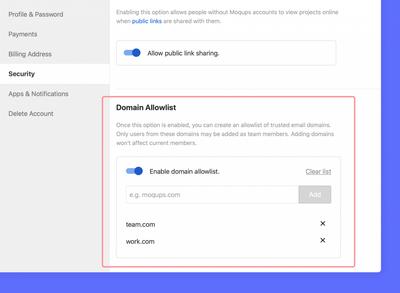
Default Text Settings and Custom Styles
Now, you can quickly set the default text for a wide variety of stencils that include or support text. The new Default Text Settings section appears in the Format Panel when all objects on the page are deselected.
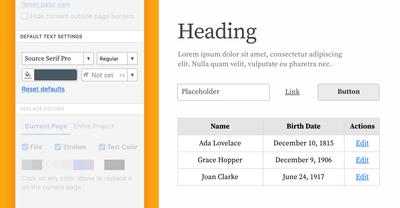
Our related feature, Custom Styles also helps you stay on-brand and consistent throughout your project. Save a style for any particular stencil type and then, every time you add that stencil to the page, it will adopt your custom style.
Add text to the Rectangle stencil
The Rectangle stencil has the best seat in the house, and it's the easiest to grab! Finally, you can use it as a text stencil too – just like most of our other Shapes. Just double-click and start typing!
Search and discover new templates
Use our new Template Search to find the right one for your use case. Since we’re publishing new templates all the time, we may already have what you need! If not, just shoot us an email and we’ll add it to our list!
Create checklists to track your progress
You can now create checklists on any Note, Annotation, or Text stencil. Make instant to-dos and tick off tasks as you complete them. You’ll find the button right next to bullets and numbered lists in the Quick Format toolbar. Use checklists to free up mental space, sharpen your focus – and keep a record of what you’ve accomplished!
Move assets between Team and Project libraries
Both your Image and Template panels have two distinct libraries – one specific to the project you’re working on, and the other for assets shared with your team. Now, we’ve made it easier to manage assets by moving them between those libraries. Just select the images or templates you wish to relocate and click the Move to option from either the right-click Context Menu or the More options menu.
And, the first time you upload or add an image during a new session, a notification will appear at the bottom of the page to remind you which library – Team or Project – you’ve selected.
11 Improvements
-
Stencils:
-
It now takes only a single click to add a stencil to the page.
-
When formatting text stencils, you can now use decimals when setting Letter Spacing.
-
The Hearts ratings and the Star ratings stencils are now in the Legacy category.
-
-
Images & Templates:
-
The filenames in both the Images and Templates libraries are now active links; clicking on any asset’s name will add it to the page.
-
To change the name of an asset, use the Rename option in either the right-click Context Menu or the More options menu. These menus are also where you’ll find the option to quickly Refresh the library to see the most recently added assets.
-
-
Icons:
- In the Icon library, you can no longer double-click to replace a selected icon; the new keystroke to replace an icon is Shift + Click.
-
Lines & Arrows:
-
Whether you use the horizontal or vertical Line stencil, or draw Lines and Arrows using our Quick Draw toolkit, we’ve improved the experience.
-
When adjusting lines and arrows with their custom handles, a tooltip now displays both distance and angle.
-
Lines snap to the nearest horizontal or vertical axis as you approach them.
-
You can draw lines and arrows outward from a center point by holding down Alt/Option while dragging.
-
You can add start and end markers to both Lines and Arrows, just as you can with diagram Connectors.
-
-
Comments:
- Your comments now stay open and in place when jumping between View mode and Edit mode, making it easier to read and respond to email notifications.
14 Bug Fixes
-
Changing the color of selected text in Legacy stencils now works as expected.
-
When a user has exceeded their project quota, they now get immediate notification when clicking the New Project button in the Dashboard.
-
For Charts, both the legend and value label colors now display on PDF export.
-
Typing a ‘+’ or ‘-’ in the cell of a Table no longer triggers zoom.
-
The dropdowns in the Sharing window are now aligned.
-
You can now save selections as Templates even when one of their elements is locked.
-
Fixed a few minor bugs in the Handoff panel.
-
When a Contributor is added to a project, their image uploads are now properly calculated as part of that project’s storage quota.
-
If Enforce Single Sign-On is enabled, team members now get a clear error message when they try to sign in with their username and password.
-
Fixed a bug that caused drop shadows to disappear unpredictably.