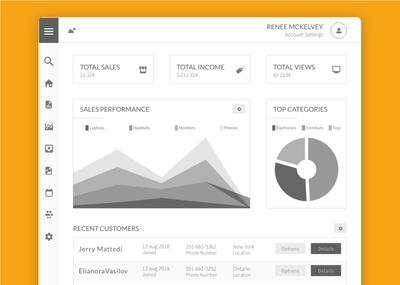We know how quickly projects can expand in both scope and complexity, extending to hundreds - or even thousands - of pages. Even a one-page concept can result in dozens of iterations as collaborators provide their feedback and suggestions.
And it can be a challenge to keep track of that many pages, search through them quickly, edit them efficiently, and present them clearly to stakeholders.
Our goal is to help your team structure their projects effectively - and focus on the creative work, not the challenge of organization!
That’s why we’ve redesigned our Pages Panel to include organizational tools that are both powerful and intuitive :
Folders
With folder-based hierarchies, we’ve made it easy to keep your evolving projects organized. To create a new folder, just click on the Create a New Folder icon - and then drag it where you need it!
Multiple Page Selection
You can now perform bulk operations on multiple pages at once. Drag and drop to move, reorder, delete, export and more. You’re no longer limited to managing only one page at a time.
To select a sequential series of pages or folders, click the first item; then hold down Shift and click on the last item in the list. To select multiple pages or folders, hold down the Command/Ctrl key, and click on individual items to choose them.
New Folder With Selection
After selecting multiple pages, group them together within a new folder by simply right-clicking and choosing New Folder With Selection. We think you’ll like this elegant little time-saver!
Hide Work In Progress
Nesting pages and folders is a handy way of coping with multiple versions and iterations. However, when sharing and showcasing your work, you may have pages, or even whole folders, with material that’s not quite ready for prime-time. Or, you may want to eliminate visual distractions by presenting with a clean Pages sidebar. To hide pages or folders (as well as their their nested contents) just click on the Eye icon to the right of their name. This will also make them invisible in Preview mode, and in any export of the project.
Page Trash
Don’t panic. If you - or any of your collaborators - accidentally delete some important pages, they can easily be recovered from the Trash.
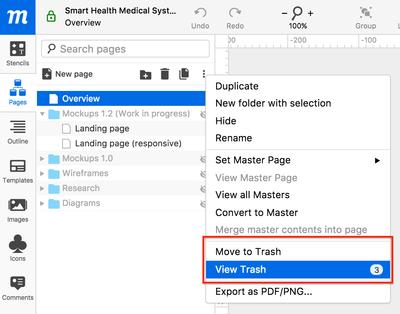
When you click on the More icon in the Pages toolbar, you’ll automatically see a counter of your trashed items - right beside View Trash. Selecting that option will open the Trash window. There, you can select the pages you want to rescue, and just hit Restore Pages.
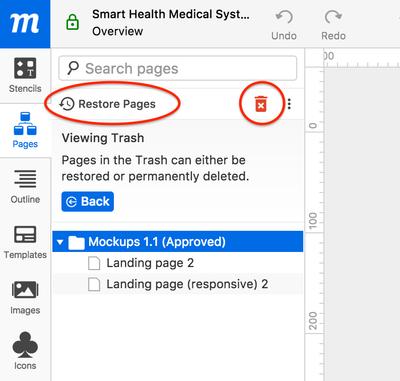
Streamlined and Harmonized UI
We’ve streamlined the design of the Pages panel in order to accommodate all these new functionalities - and to make the UI both cleaner and more intuitive. In order to unify the designs of all our Panel interfaces, we’ll soon by applying the same look to the Outline, Templates, Images and Icons Panels. So, stay tuned!