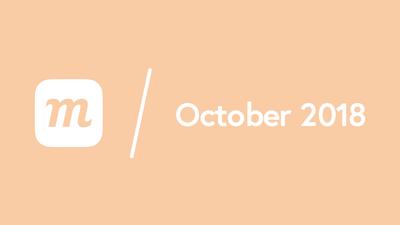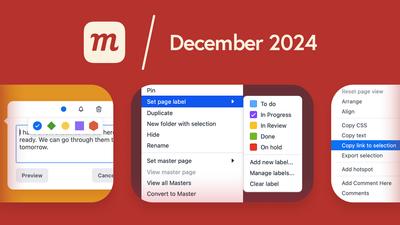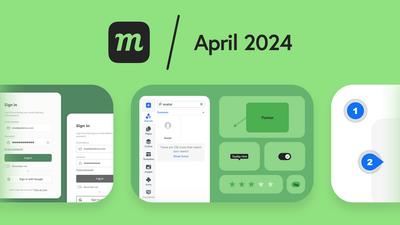New Features
- Templates for Atlassian Server:
- Both our Moqups for Jira Server and Moqups for Confluence Server apps (in the Atlassian Marketplace) now include the Template Library and full template functionality.
- Fit Page To Content:
- Selecting this option from the page’s right-click Context Menu automatically resizes the page to fit the outermost objects.
Improvements
- Snapping now prioritizes:
- Distance snap over Object snap.
- Snap to page’s Center/Edge over snap to Object.
- You can now drag and resize a page ‘through’ an object ( i.e. when an object sits in front of the page-resize handles).
- The Format Panel now displays the number of objects in a selection; this makes it easy to quickly check your selection before applying any style changes.
- We’ve improved the performance of both the Image and Template Libraries.
- The Dashboard is now faster when loading projects or switching teams.
- Image uploads are quicker, both by drag & drop and by file.
- When you use the Diagram Extenders to add new flowchart stencils to your diagram, the page automatically scrolls to the end of that flow.
- Improved the behavior of Object Groups, both on the page, and in the Outline Panel.
- The Grid stencil now has cell-padding options (in the Grid Style section of the Format Panel).
- Google Web Fonts have been updated.
Bug Fixes
- Previously, if you had an item selected in the Templates Library, and then clicked the ‘Create a new folder’ button, the selected item was accidentally nested within the newly created folder.
- Diagram Connectors are now displayed correctly in both Template Thumbnails and Export to HTML.
- Images dragged and dropped onto the page – from outside the app – are no longer automatically added to the Image Library; this helps you avoid unwanted clutter in the library.
- Fixed several issues with the Smart Connect and Replace Stencil features.
- Fixed a bug that canceled image uploads if the user used drag-&-drop, and then switched pages before the upload was complete.
- Previously, if you expanded a folder (or a series of nested pages) in the Pages Panel, that action accidentally expanded all the folders and nested pages within that Page Tree.
- Using Shift + Clicking on the Zoom Icon automatically zooms in or out to fit the page within the Editor (or Viewer) window; that zoom now also correctly centers the page.
- Fixed a bug that caused the Editor to get stuck in Read Mode if you exited Preview while using the grab cursor (hand) to pan the page.
- Removed object highlights when using the touchpad zoom in Preview mode.