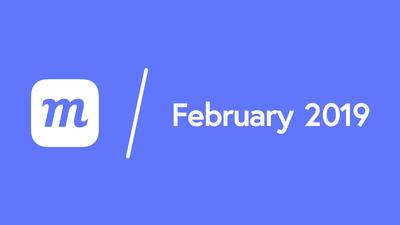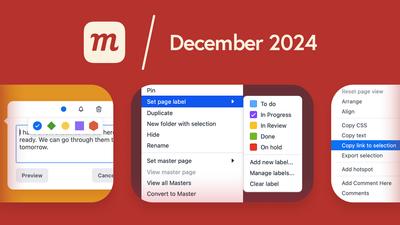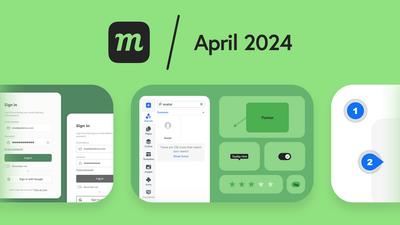New Features:
- Components: Create reusable elements that inherit the properties of an original object or group, and instantly apply comprehensive and consistent changes within projects. Save your team the tedium of applying repetitive updates – and free them for more creative and productive work!
- Use the
Componentbutton in the Top Toolbar, or the Component section of the right-click Context Menu, to create a Component from any selected object or group. - The Component acts as the master to any and all copies – or Instances – that are made from that component.
- Instances immediately adopt changes made to the Component itself, but you can always apply overrides by making changes to any individual Instance.
Reset Instanceremoves any overrides, and re-applies the Component’s style and properties to that Instance.- Just as with any object, you can create complex components by nesting them.
Go to Master Componentwill take you to its location, allowing you to make changes to that Component and all of its Instances.
- Use the
- New ERD Model and Use Cases diagram stencils:
- ERD stencils let your team design DB tables and their relationships right inside Moqups. We've also added new diagram connector styles and smart defaults, including Crow's Foot notation.
- Use Case diagrams help provide a quick overview of complex systems, their purpose, and their participants.
- Changes to Locking and Unlocking of Objects:
- The Lock button has been removed from the Top Toolbar, and has been added to Format and Outline Panels.
- In the Format Panel, click the
Lockbutton to the right of the Object Name; the Size and Coordinates section of the Format Panel will remain hidden until the object is unlocked. - In the Outline Panel, click the Lock button to the right of the object name; the button will darken when locked.
- Use the right-click Context Menu to choose the
Lock/Unlock Selectionoption, or use the Keyboard Shortcut:Ctrl/Cmd + L(this keystroke works for both Lock and Unlock). - When locked, the object will display a red border on hover and, once the object is selected, a lock button will show in the upper-left corner of the red border. That button can be used to unlock the object.
- Password Protected Export as PDF:
- Now, you can provide an added layer of security by setting a password for your exported PDF.
- Create Pages Automatically from within the Image Library:
- Use the right-click Context menu to create new pages directly from your image selection.
Improvements:
- Connectors:
- The text-color of a Connector Label now defaults to that Connector’s color.
- Changing the Connector color will change the text-color of its Label as well, unless the Label color has previously been overridden.
- Hitting Enter on a selected connector line adds a Connector Label, or opens the first extant Label for editing.
- Updated Google Fonts.
- Updated Font Awesome icons to v 5.7.
- Hovering over the Gradient Slider now reveals a ‘+’ icon, indicating that a click on the slider will add a new stop.
- Compound-stencil names are now displayed in both the Format and Outline Panels.
- The Aspect Ratio of a selected object can be temporarily locked or unlocked by holding down the Shift key and dragging.
- Projects in Preview now load in the top-center position.
Bug Fixes:
- Fixed a bug that caused the Connector Style section of the Format Panel to be displayed twice.
- Eliminated announcement banners in Preview mode.
- With the Background Removal tool, a single click on any solid color now removes that color.
- New objects created using Diagram Extenders are now named sequentially (i.e. Process 2, Process 3, etc).
- Fixed a bug that incorrectly displayed a group border around icons not included in the group.